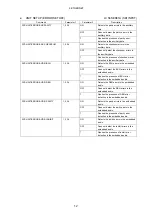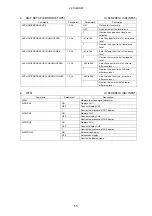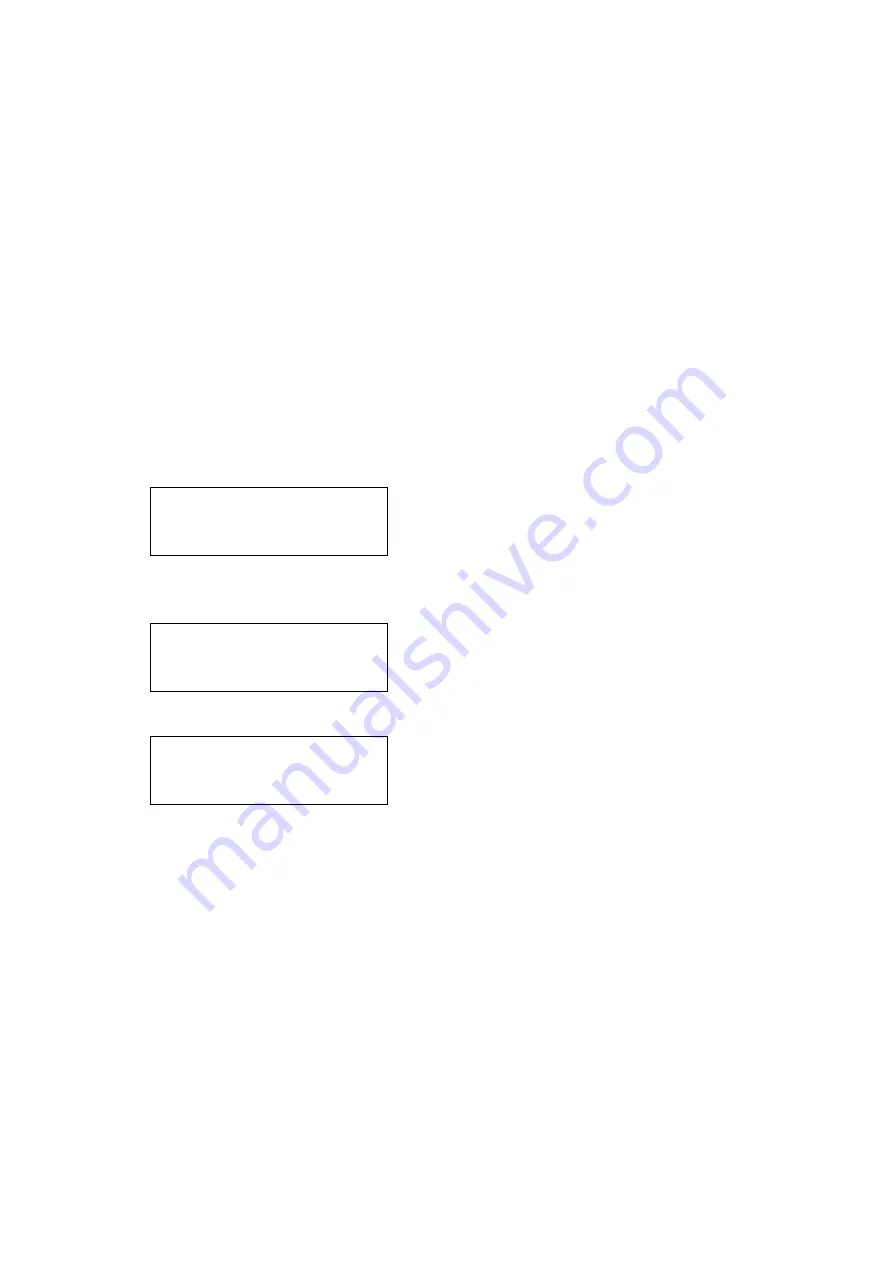
2. ETHERNET
2
2. ETHERNET
You can set nearly all settings that can be specified using the front panel keys by transferring the
command to LV 5800 using the PC that is connected via Ethernet network.
In addition, the various data that is detected by LV 5800 can be transferred to the PC that is
connected via Ethernet network.
See the main LV 5800 instruction manual for Ethernet settings (*1) to the main frame.
*1 For IP Address settings to LV 5800, press the SYS key to display the system menu. Then, press F
・
2
(PLATFORM SETUP) to display the tab menu to set up IP Address.
2.1
Remote Control Using TELNET
To control the LV 5800 remotely using a controller such as a PC connected to the network,
TELNET (*2) is used.
For a description on how to start (*3) TELNET, see the instruction manual that came with your
PC. The login name and password cannot be changed on the LV 5800.
When the TELNET connection is established, “login:” appears on the screen. Enter “LV5800”.
LV5800 login: LV5800
Next “Password:” appears. Enter “LV5800“.
Actually, letter of password is not displayed.
LV5800 login: LV5800
Password: LV5800
Appears
「
LV5800>
」
.
LV5800 login: LV5800
Password: LV5800
LV5800>
*2 Flow control for TELNET remote control
If you are remotely controlling the LV 5800 via TELNET, enable the TELNET flow control. If your TELNET
client does not support flow control, the LV 5800 may not operate correctly if commands are sent at high
speeds.
If you cannot use flow control, (1) allow approximately 1-second interval between each command or (2)
send the REMOTE:REPLY command described in section 2.4.1, “LV 5800 Commands (MULTI MONITOR)”
to enable return values and perform software handshaking.
*3 To start TELNET on Windows XP
On the task bar, click Start, and then click Run.
Type “TELNET” followed by a space and then the LV 5800 IP address. Click OK.