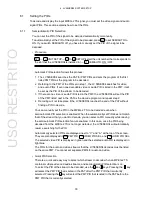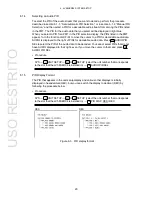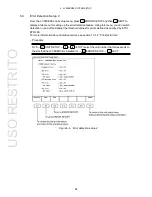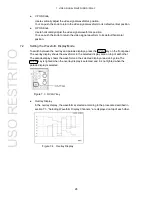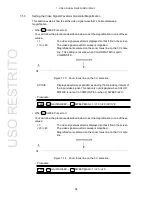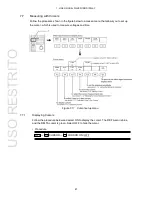7. VIDEO SIGNAL WAVEFORM DISPLAY
30
F•1
7.4
Adjusting the Intensity
Follow the procedure shown in the figure below to access a menu that allows you to set items
such as the scale unit and the intensity of the video signal waveform and scale.
Figure 7-7 Intensity/scale configuration menu
7.4.1
Adjusting the Video Signal Waveform Intensity
You can adjust the video signal waveform intensity by following the procedure below.
Adjustable range: -128 to 127
• Procedure
→
INTEN/SCALE
→
WFM INTEN:-128 to 0 to 127
After performing the procedure described above, turn the function dial (F•D). Press the
function dial
(F•D) to return the intensity to its default value (0).
F•1
WFM
USO
RESTRITO