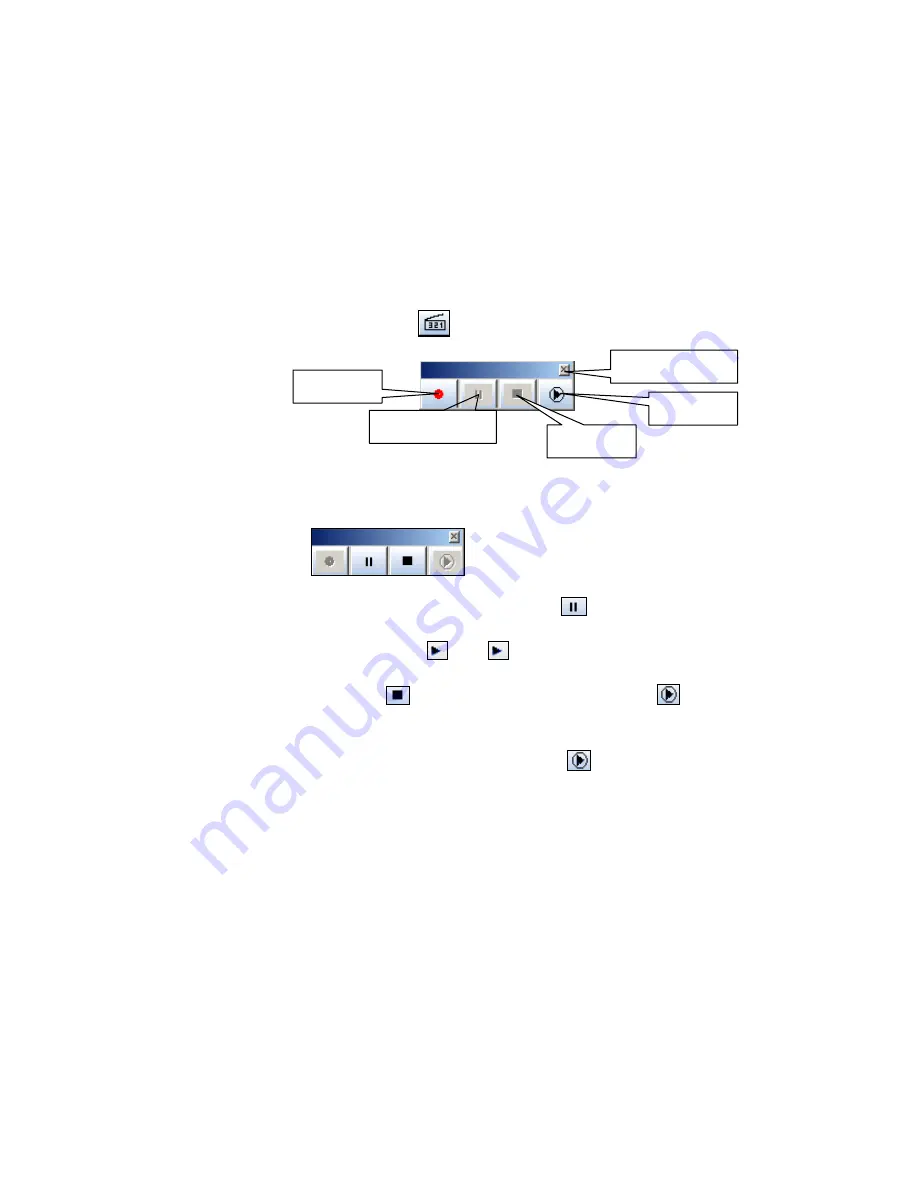
18
7.3.9. Intelligent
Session
Recorder and Playback
Intelligent Session Recorder is to record and memorize all what have been presented and done on
screen display into AVI format. It’s usefully to repeat the last presentation or when preparing lesson
teaching.
1.
To turn on or turn off Intelligent Session Recorder
:
2.
Click on Software Tool Bar
and the following Sub-tool Bar will be displayed:
3.
Record Button
:
When “Record Button” is being clicked
,
the recording begins. And this
button will turn grey and in the same time “Pause” and “Stop” will become visible for
clicking
4.
Pause/Resume Button
:
During recording
,
Click on
will pause the recording and
this button will be changed to
,
Click
will resume the recording
。
5.
Stop Button
:
Click on
will stop the recording and Playback Button
will become
visible
。
6.
Playback Button
:
First, return to mouse mode
,
Click
,
Windows will automatically
activate Windows defaulted Media Player (Windows Media Player
)
to proceed
playback
,
Adjust Media Player to full screen mode for clear display
。
7.
How to save the recorded file
:
During Playback, Open Media Player, Select “Save As”
to save to the preferred directory
。
Recommended Hints
:
Before using Intelligent Session Recorder
,
it’s better that below setting in Windows may be done
:
Go to Display Property in Control Panel>Settings>Advance>Troubleshoot to disable
“Hardware Acceleration”
。
(缺图片)
If encountering unsmoothness in your hand-writing during session recording
,
please decrease
screen resolution to 800×600.
Record
Playback
Pause/Resume
Stop
Exit
























