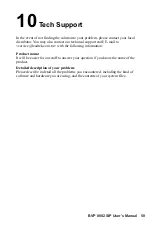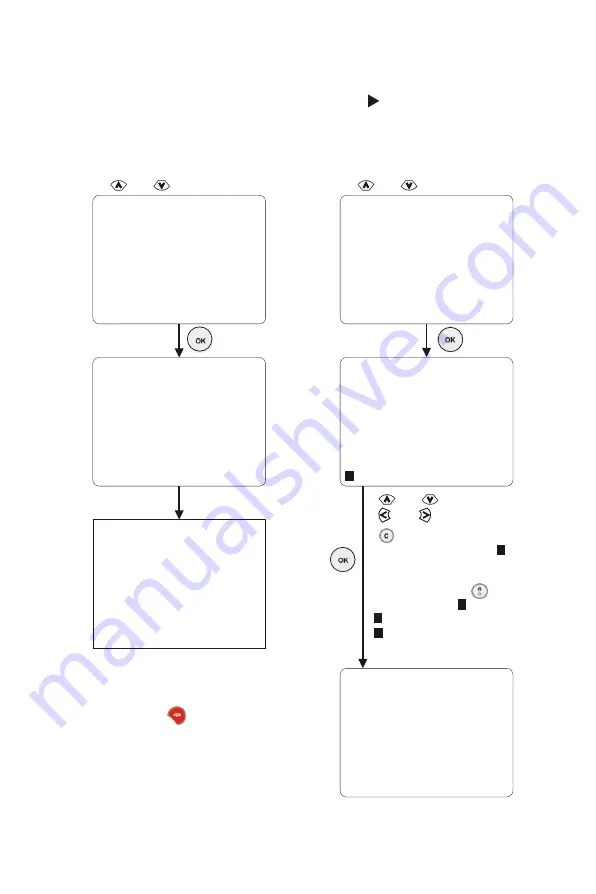
Dialing ...
123456
Using OSD menus
Search for a number (cont'd)
Dial the searched number
Phonebook
Search
and
: Item selection
If you cannot dial out with
BVP 8882 SIP, please hang
up or press button to
return to local view, and try
to dial again.
Call progressing
Record updated
and
: Item selection
Edit the phonebook record
Dial
Edit
Delete
Add to Speed Dial
Dial
Edit
Delete
Add to Speed Dial
and
: Item selection
and
: move cursor
Name:
Phone:
Joe
123456
9
There will be a number on
the bottom left corner of the
screen, indicating the current
input mode. Press button
to cycle through (numbers),
(upper case letters), and
(Lower case letters) for
your desired input mode.
A
9
9
a
: backspace
47