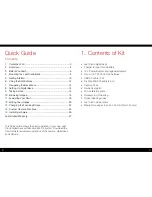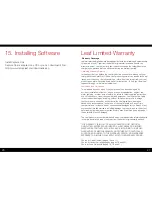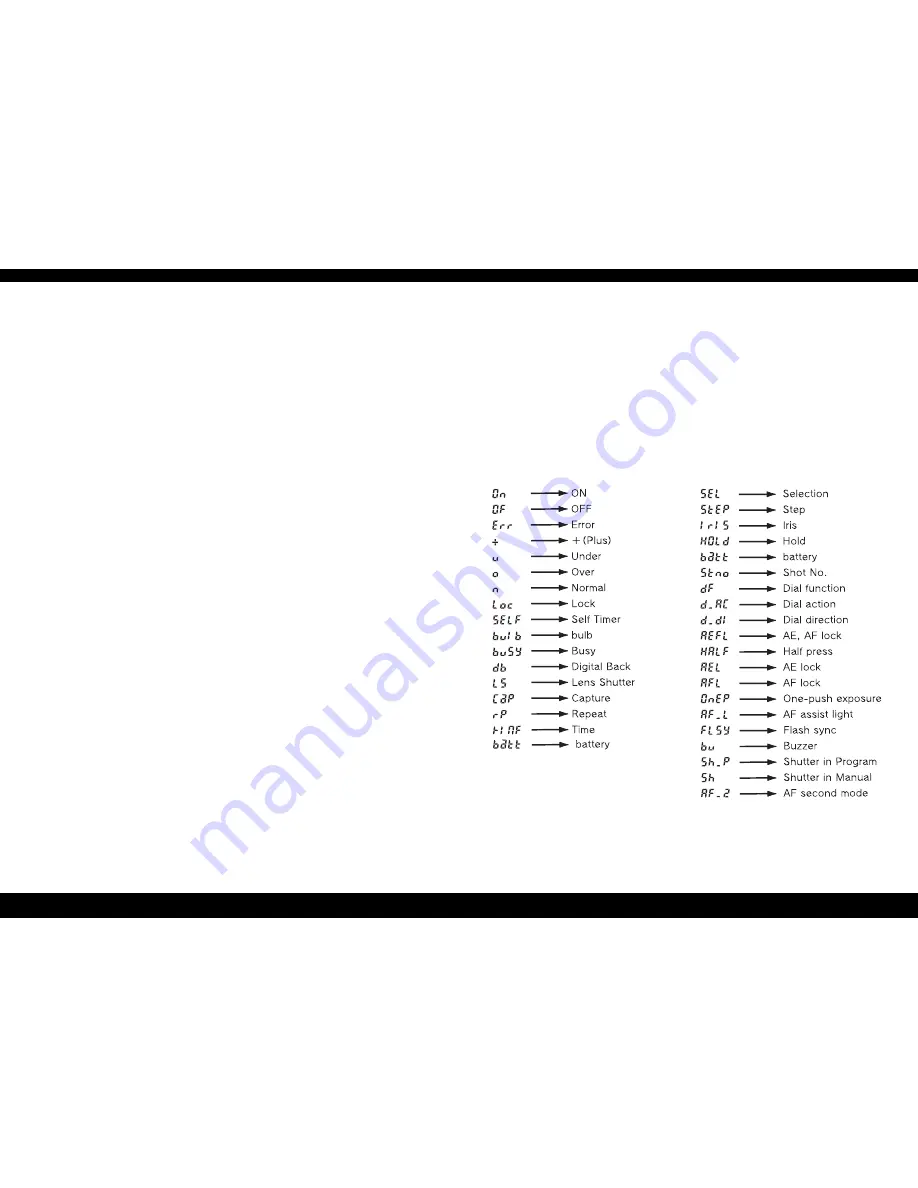
24
25
14. Custom Camera
Functions
C-00 – Select user configuration: A, B, C
C-01 – TV/AV/Exp step: 1/3, 1/2 or 1 EV
C-02 – Aperture setting after lens change
C-03 – Time to sleep mode (def. 15 sec)
C-04 – Battery type (Alkaline or Nimh/NiCD)
C-05 – Auto Bracketing steps (3, 5 or 7)
C-06 – Front/Rear dial function in Manual mode
C-07 – Disable rear dial in P mode
C-08 – Dial function direction
C-09 – AEL & AFL button exchange
C-10 – Shutter half-press function
C-11 – AEL function lock/unlock mode
C-12 – AFL lock mode setting
C-13 – One push function M-Mode
C-14 – AF beam setting
C-15 – Flash sync. timing
C-16 – Beep
C-17 – Choose shutter function (P, Av or Tv mode)
C-18 – Shutter function in Manual mode
C-19 – AF Speed
C-98 – Lens Firmware version
C-99 – Camera body firmware version
Words and letters on the camera’s LCD are abbreviated due to
limitations of space and available letters
Display examples in the
custom function mode
Display examples
of the main LCD