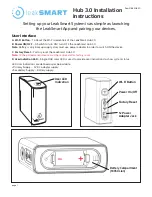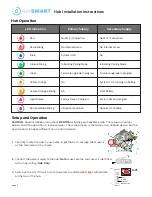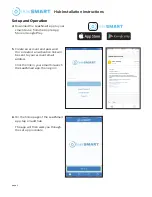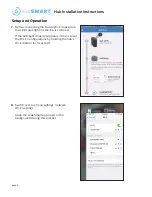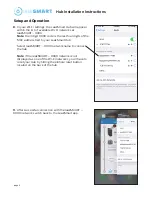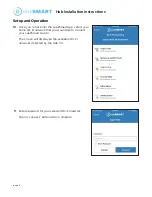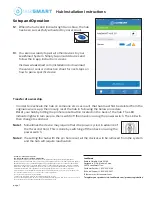Red
No Wi-Fi Connection
No Wi-Fi Connection
Red Blinking
No Internet Access
No Internet Access
Blue
System is OK
NA
Green Blinking
Initializing Pairing Mode
Initializing Pairing Mode
Green
Firmware upgrade in progress
Firmware upgrade in progress
Yellow-Orange
NA
System is OK, running on battery
Yellow-Orange Blinking
NA
LOW Battery
Light Purple
Factory Reset in progress
Factory Reset in progress
Red and Blue blinking
Abnormal Condition
Abnormal Condition
Hub Operation
LED Indication Primary Supply Secondary Supply
Hub Installation Instructions
page 2
CAUTION:
Read installation instructions
BEFORE
installing your
LeakSmart
Hub. The setup instructions
below show IOS application screen examples. The setup process is the same on an Android device, but the
app screens will appear different on an Android device.
1.
Centrally locate the Hub in your home to get the best coverage. Ideal spot is
on the main level of your home.
2.
Connect the power supply to the hub.
Note:
make sure the cord used, is identified
with a flag stating
“Hub Only”
.
3.
Switch on the On/Off switch. Once powered, a solid
Red LED light
will indicate
on the top of the hub.
Setup and Operation
User LED
Indication
Power
On/Off
5v Power
Adapter Jack