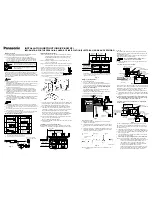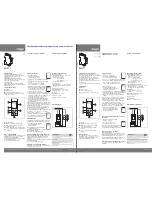CONTENTS
Insert Batteries . . . . . . . . . . . . . . . . . .3
Getting Started . . . . . . . . . . . . . . . . . .5
Clock
Setting . . . . . . . . . . . . . . . . . . . .6
Timer
Starting . . . . . . . . . . . . . . . . . . . .7
Quick Set . . . . . . . . . . . . . . . . . . .8
Setting . . . . . . . . . . . . . . . . . . .8-9
Personal Program Setting . . . . . . .9
Pausing the Timer . . . . . . . . . . . .9
Reversing the Count . . . . . . . . . .10
Chronograph (Stop Watch) Set
Starting . . . . . . . . . . . . . . . . . . .10
Freezing . . . . . . . . . . . . . . . . . .10
Resuming . . . . . . . . . . . . . . . . .10
Stopping . . . . . . . . . . . . . . . . . .10
Use and Care Instructions . . . . . . . . .11
Replacing Batteries . . . . . . . . . . . . . .11
Important Battery Information . . . . . . .11
Right Timer
TM
Visual Timer & Clock
The Right Timer
TM
and clock helps manage time
in a new way.
Your modes allow you to:
• keep time with a 12 or 24 hour clock
• set time with a timer
• chrono feature to use as a stop watch
• fits on your overhead projector and leaves
room for a transparency
• also perfect for desk top use!
U
se the Right Timer
TM
to time tests, practice sessions, study sessions, experiments,
phone calls, speeches or any timed activity. It’s also the perfect for desktop use.
Simply slide the reflective door behind the LCD screen and set it on your desk. For
convenience, we’ve added a feature that will let you save one time setting to use over
and over at the press of a button. This is especially helpful if you a particular activity,
test or task that requires the same amount of time – say a 5 minute quiz for example.
Just press the PROG button to get started right away! Whatever the activity, whatever
the time, whatever the time duration, you can always make it "the right time"!
INSERTING THE BATTERIES
You will need:
2 AAA batteries
Phillips screwdriver
1. Turn the Right Timer
TM
over. Use the Phillips screwdriver to turn the screw on the battery door
in a counter clockwise direction to loosen the screw.
2. Remove the screw and open the door.
3. Insert the 2 AAA batteries, being careful to match the + and – ends of the batteries to the
diagram inside the battery compartment.
4. Replace the battery compartment door and insert the screw. Tighten the screw by using the
Phillips screw driver to turn the screw in a clockwise direction until secure. Do not over-tighten
the screw.
2
3
6955 GUD V2 3/19/07 9:47 AM Page 2