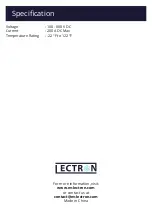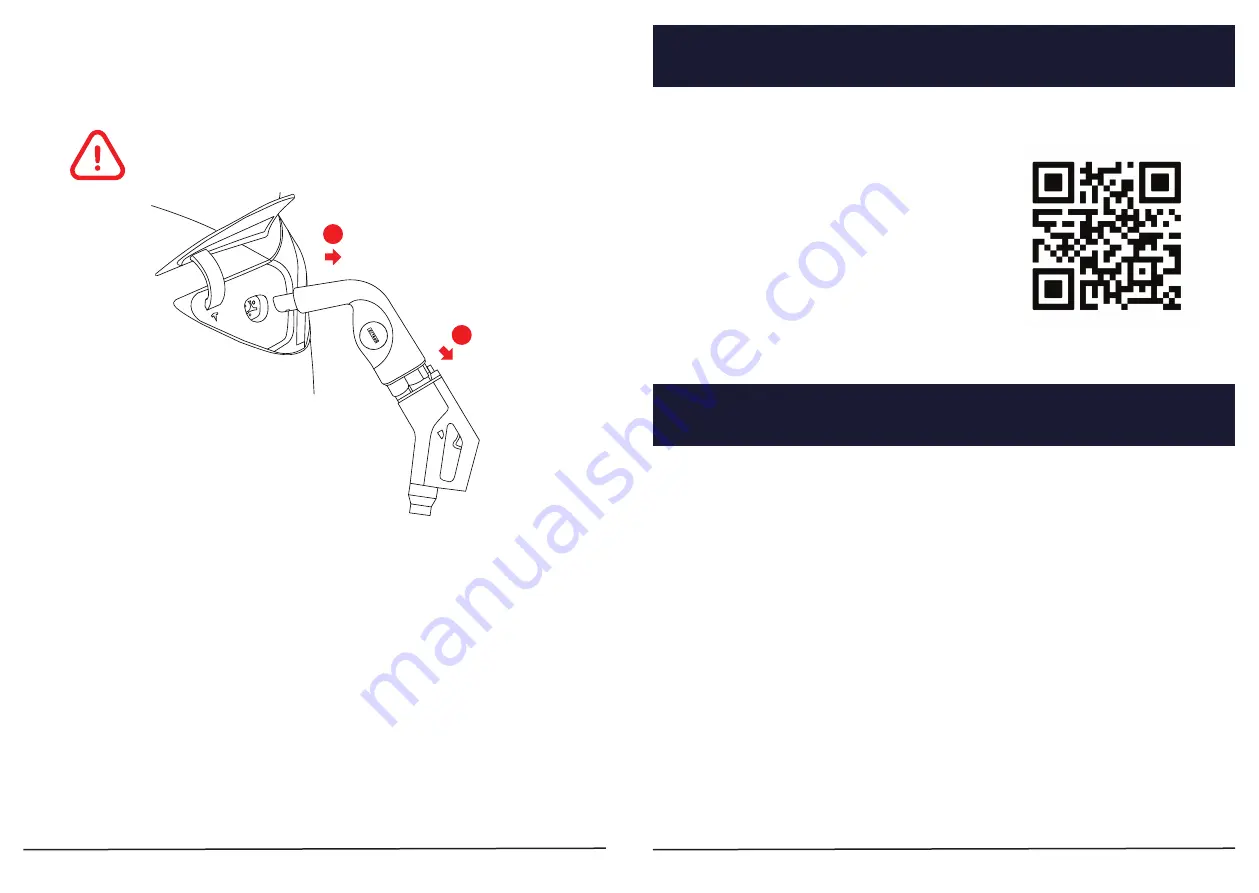
Firmware Update
Troubleshooting
1. Follow the instructions on the charging station to stop charging your car. After
you finish charging, press the Power button on the CCS1 Adapter to unlock it. It
is NOT recommended to interrupt the charging process by pressing the Power
button while your car is being charged.
2. Unplug the CCS1 Adapter from the charging station’s cable and store it in an
appropriate location.
•
Check if the CCS1 to Tesla Adapter is turned off. If not, press the Power
button to turn on the adapter.
• Check the display on your Tesla car for information about any error that
may have occurred.
• Check the status of the charging station. Although the CCS1 Adapter is
designed to work with all CCS1 charging stations, it may be incompatible
with some models. Always be on the lookout for any firmware updates on
the Lectron website after we update the compatibility of the adapter.
1. My car isn’t being charged.
•
It may be that the CCS1 to Tesla Adapter has not been used for a long time,
causing it to fail to turn on. Use the micro USB cable to plug into the USB
Charging Port, and use a 5V-1A or higher current power adapter to charge
the adapter. The recommended charging time is more than 1 hour.
• If the micro USB cable is inserted into the charging port and the LED light
still does not light up, check if the USB cable is evenly inserted or contact
Lectron Customer Support at contact@ev-lectron.com for assistance.
2. The LED does not turn green.
Download the firmware update by scanning the
QR code that leads to the Lectron website.
The firmware update ensures that the CCS1 to
Tesla Adapter is up to date with the latest Tesla
software protocols and CCS1 Charging Stations'
compatibility.
We strongly recommend to update the firmware first before using the CCS1 to
Tesla Adapter for the first time.
Refer to:
https://ev-lectron.com/pages/firmware
Note:
If there are instructions from the charging station asking you to unplug the
charging cable and start a new session, then disconnect the adapter from both
the charging cable and your Tesla.
Unplugging
Page 6
Need help? Send us an email at: contact@ev-lectron.com
Page 7
Need help? Send us an email at: contact@ev-lectron.com
1
2