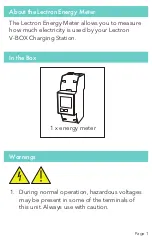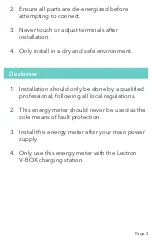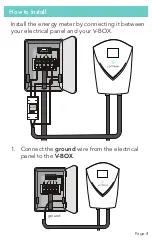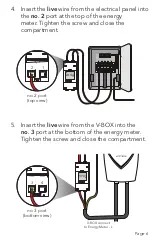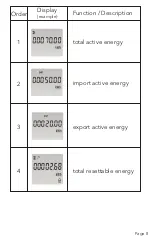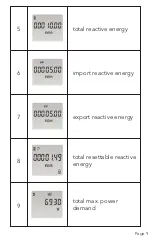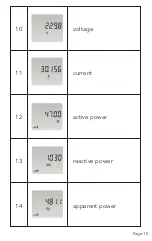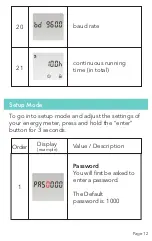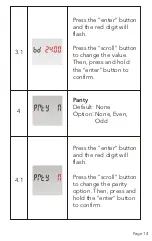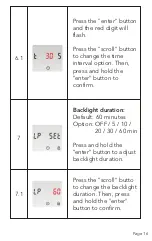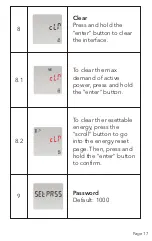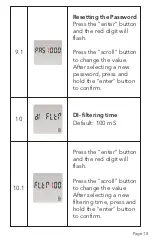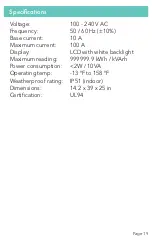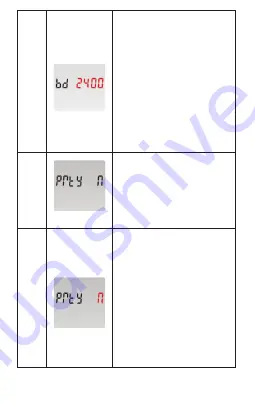
Page 14
Press the "enter" button
and the red digit will
flash.
Press the "scroll" button
to change the value.
Then, press and hold
the "enter" button to
confirm.
3.1
Parity
Default: None
Option
:
None, Even,
Odd
4
Press the "enter" button
and the red digit will
flash.
Press the "scroll" button
to change the parity
option. Then, press and
hold the "enter" button
to confirm.
4.1