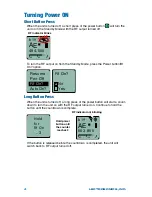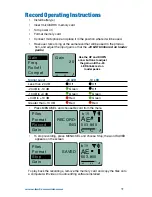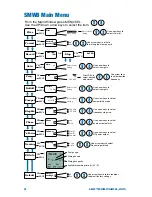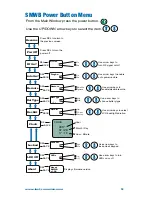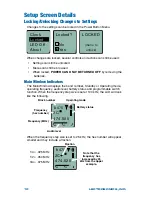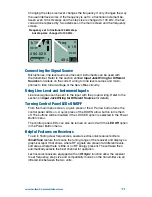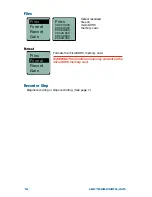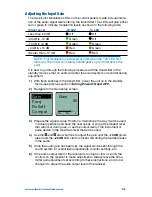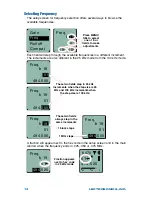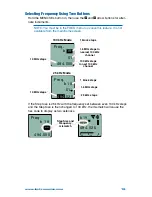Q
uick
S
tart
G
uide
Fill in for your records:
Serial Number:
Purchase Date:
This guide is intended to assist with
initial setup and operation of your
Lectrosonics product.
For a detailed user manual, down-
load the most current
version at:
www.lectrosonics.com
SMWB Series Transmitters
05 April 2018
Digital Hybrid Wireless
®
US Patent 7,225,135
SMWB
SMDWB
Summary of Contents for SMWB series
Page 20: ......