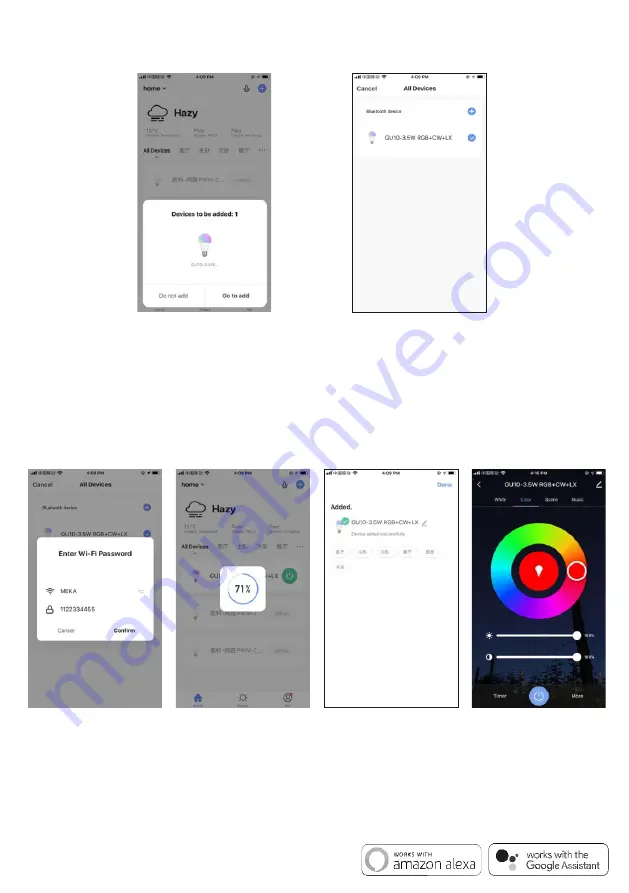
5. Enable the Bluetooth on your device. Inside the APP, Bluetooth will send a no ce with the devices found.
Click on "Go to add" on lower right corner to add the devices discovered (Fig.3). Mul ple devices can be
detected at once. Select the device you want to install from the list and tap "+" to add it in the APP (Fig.4).
6. Confirm the WiFi network and password (Fig.5). Make sure your router, mobile and lamp are as close
as possible.
Note:
This item works only on a
2.4GHz WiFi network
, not on a 5GHz WiFi network. Please consult the
manual of your router for se ngs.
7. When connecting the device, you can see the connection status as shown in Fig. 6. Once connected,
enter the device name. If you want to use the device with Amazon Alexa and/or Google Assistant,
the same device name will be used by these APPs to control it.
Select the location of the device in your smart home and press "Done" to access the control page
of your new device (Fig.7). Your new light is ready to be controlled via the APP, even remotely (Fig.8).
Fig.3
Fig.4
Fig.5
Fig.6
Fig.7
Fig.8
Note:
1. If the device is not connected to the Smart Life APP it will flash quickly for 3 minutes. The light will
become s ll a er 3 minutes. Turn the switch OFF/ON 3 mes to re-enter pairing mode.
2. If a connected device is reset by mistake, the device will be reconnected automa cally a er quickly
flashing for 3 minutes or a er the switch is turned OFF/ON 1 me.
For more informa on on pairing, grouping or other APP func ons please visit
www.tlc-direct.co.uk
.
Compa ble with Amazon Alexa and Google Home/Assistant




















