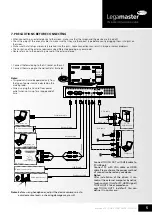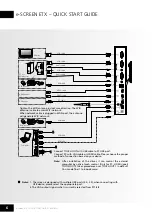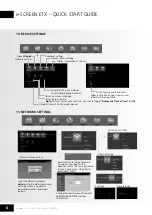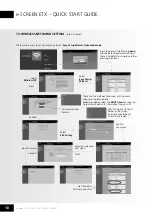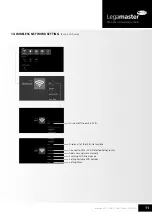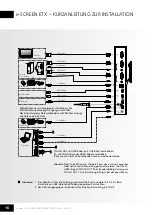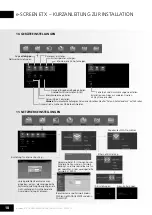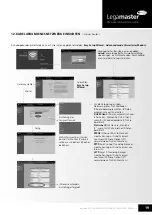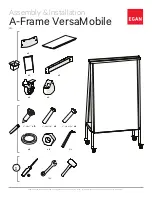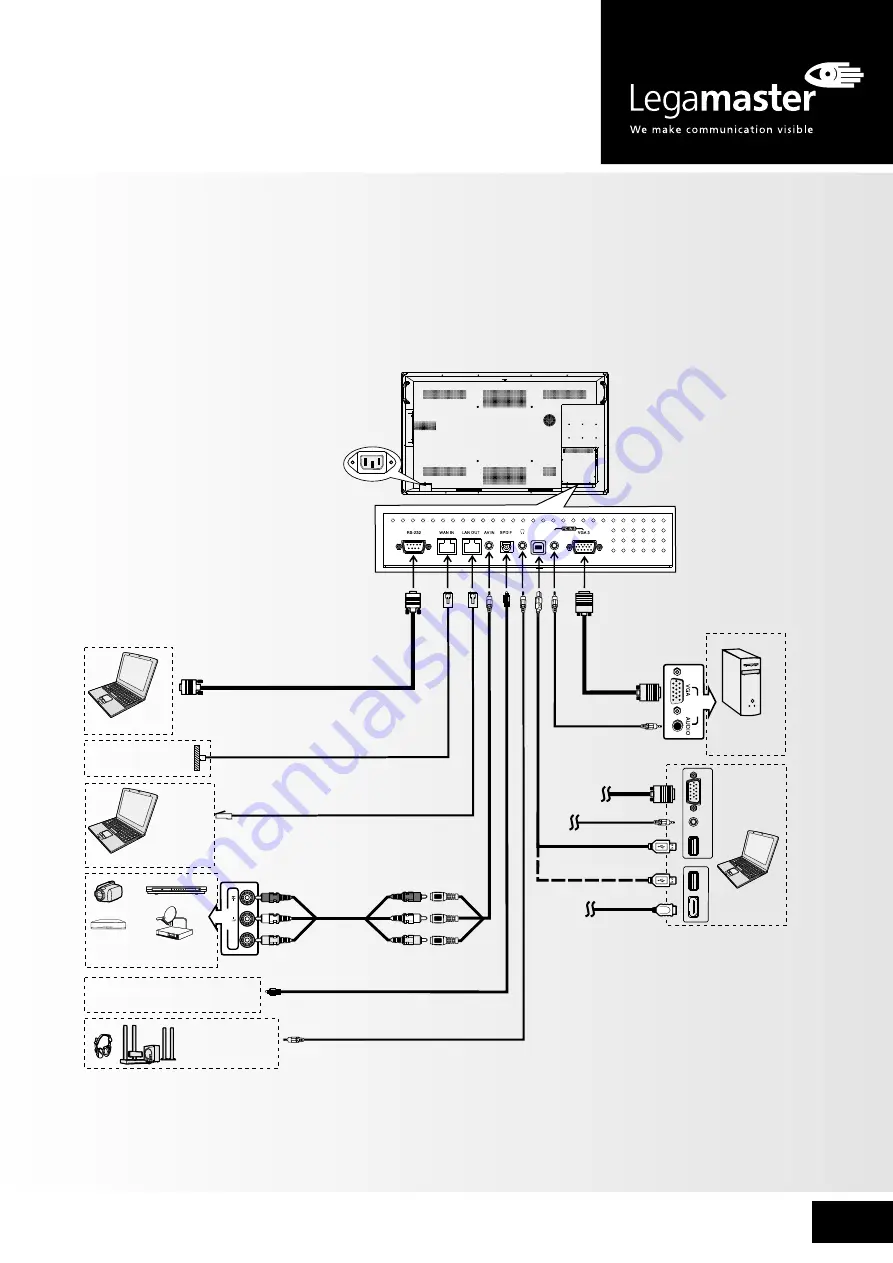
5
e-Screen ETX – QUICK START GUIDE – ENGLISH
15
14
16
8
AUDIO
TOUCH
OUT 2
2
9 10
11
12
13
7
8
P
C
O
U
T
V
G
A
O
U
T
A
U
D
IO
O
U
T
U
S
B
U
S
B
H
D
M
I
Y
W
R
Y
W
R
V
G
A
O
U
T
A
U
D
IO
O
U
T
U
S
B
U
S
B
H
D
M
I
AV
O
U
T
V
ID
E
O
A
U
D
IO
Y
W
R
P
C
O
U
T
1
2
3
4
5
6
7
AC IN
AUDIO
TOUCH
OUT 2
2
3
4
5
6
7
3
1
3.0
2.0
7. PRECAUTIONS BEFORE CONNECTING
• When connecting an external device to the screen, make sure that the screen and the device are turned off.
• Check the plugs at the ends of cables to make sure that they are the correct type before you try plugging them into jacks on
the screen.
• Make sure that all plugs are securely inserted into the jacks. Loose connections can result in image or colour problems.
• The illustration of the external device may be different depending on your model.
• Please refer also to the operating manual of the external device.
Notes:
• This product should be operated only from
the type of power source indicated on the
marking label.
• Always unplug the AC cord from power
outlet when not using for a long period of
time.
1. Connect the female plug to the AC socket on the unit.
2. Connect the male plug to the wall outlet as illustrated.
Serial port cable
Network cable
Network cable
Audio cable
VGA cable
S/PDIF cable
Headphone cable
A
V adapter
Network connection
Computer, etc.
Internet devices
AV devices
Digital sound system
Audio input devices
Computer, etc.
Computer
PC, etc.
VGA devices
Camcorder
Set top box
DVD/VCD
Satellite signal receiver
Notes: Before using headphones, adjust the device volume so as to
avoid excessive levels, as hearing damage may result.
Connect TOUCH OUT with USB cable to
PC USB port.
Connect PC with VGA cable or HDMI
cable. Please choose the proper method
of connection based on your device.
Notes:
After installation of the driver, it can
control the external computer by native
touch control. (Only for PC, HDMI signal)
TOUCH OUT 2 takes precedence
over TOUCH OUT 1 in default. You can
define it in Lock menu.
USB cable