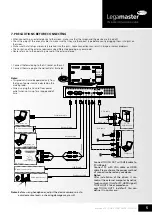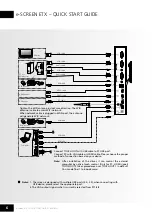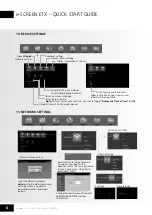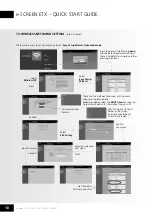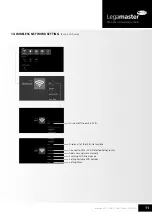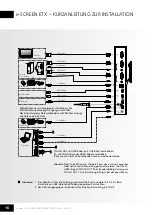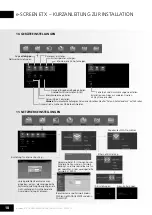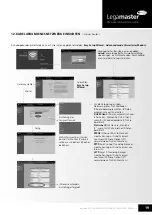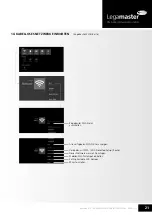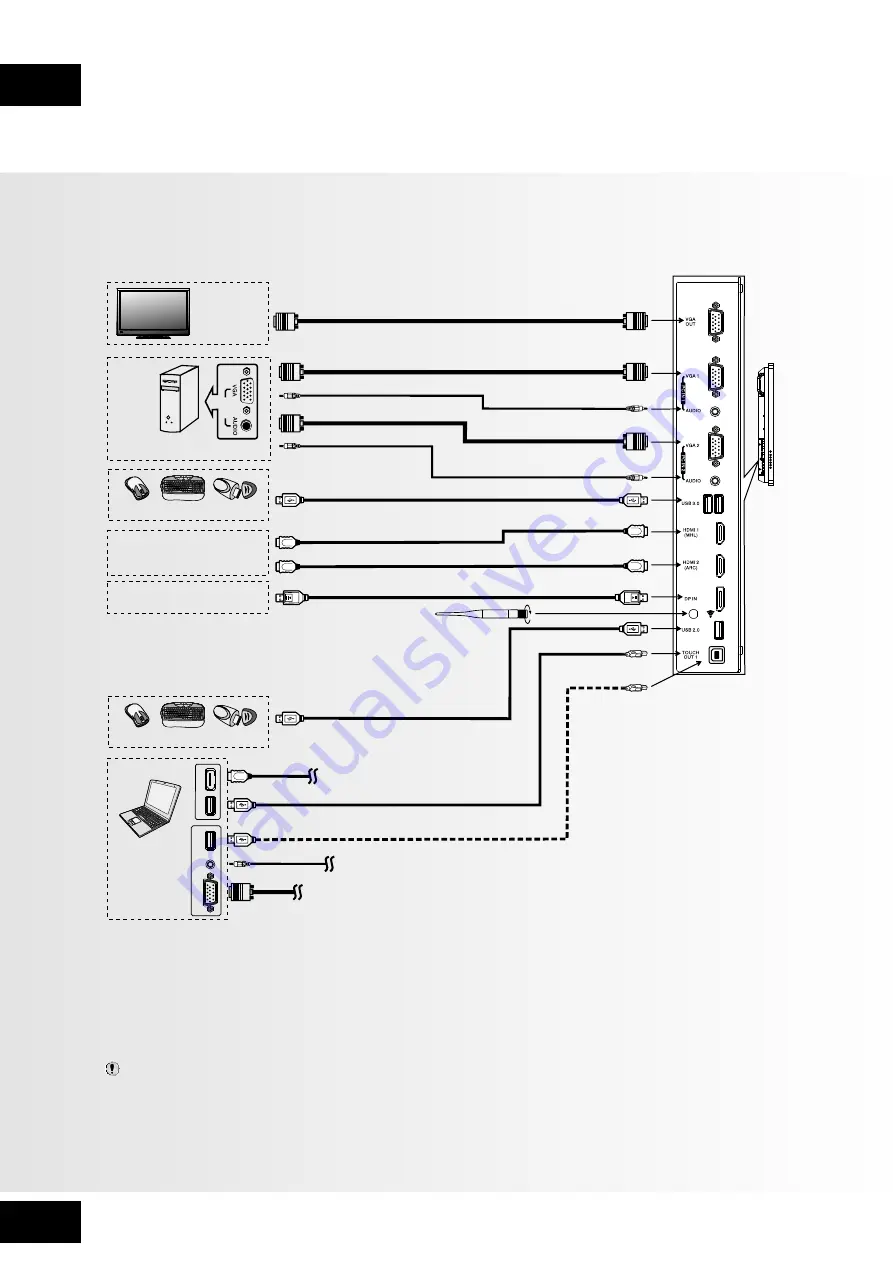
6
e-Screen ETX – QUICK START GUIDE – ENGLISH
e-SCREEN ETX – QUICK START GUIDE
15
14
16
8
AUDIO
TOUCH
OUT 2
2
9 10
11
12
13
7
8
P
C
O
U
T
V
G
A
O
U
T
A
U
D
IO
O
U
T
U
S
B
U
S
B
H
D
M
I
Y
W
R
Y
W
R
V
G
A
O
U
T
A
U
D
IO
O
U
T
U
S
B
U
S
B
H
D
M
I
AV
O
U
T
V
ID
E
O
A
U
D
IO
Y
W
R
P
C
O
U
T
1
2
3
4
5
6
7
AC IN
AUDIO
TOUCH
OUT 2
2
3
4
5
6
7
3
1
3.0
2.0
VGA cable
VGA cable
VGA cable
Audio cable
Audio cable
USB cable
USB cable
USB cable
USB cable
HDMI cable
HDMI cable
DP cable
PC, etc.
VGA devices
USB devices
USB devices
Monitor
HDMI devices
DP devices
Computer
Notes: 1. The screen is designed with multiple USB ports (3.0, 2.0), when connecting with
USB device, please select the appropriate port.
2. The VGA output signals what is currently selected from PC1/2/3.
Connect TOUCH OUT with USB cable to PC USB port.
Connect PC with VGA cable or HDMI cable. Please choose the proper
method of connection based on your device.
Note:
After installation of the driver, it can control the external
computer by native touch control. (Only for PC, HDMI signal)
TOUCH OUT 2 takes precedence over TOUCH OUT 1 in default.
You can define it to in Lock menu
Tighten the WiFi antenna in clockwise direction. The WiFi
antenna is able to access WiFi network.
When network cable is plugged in WAN port, the antenna
will generate WiFi network.