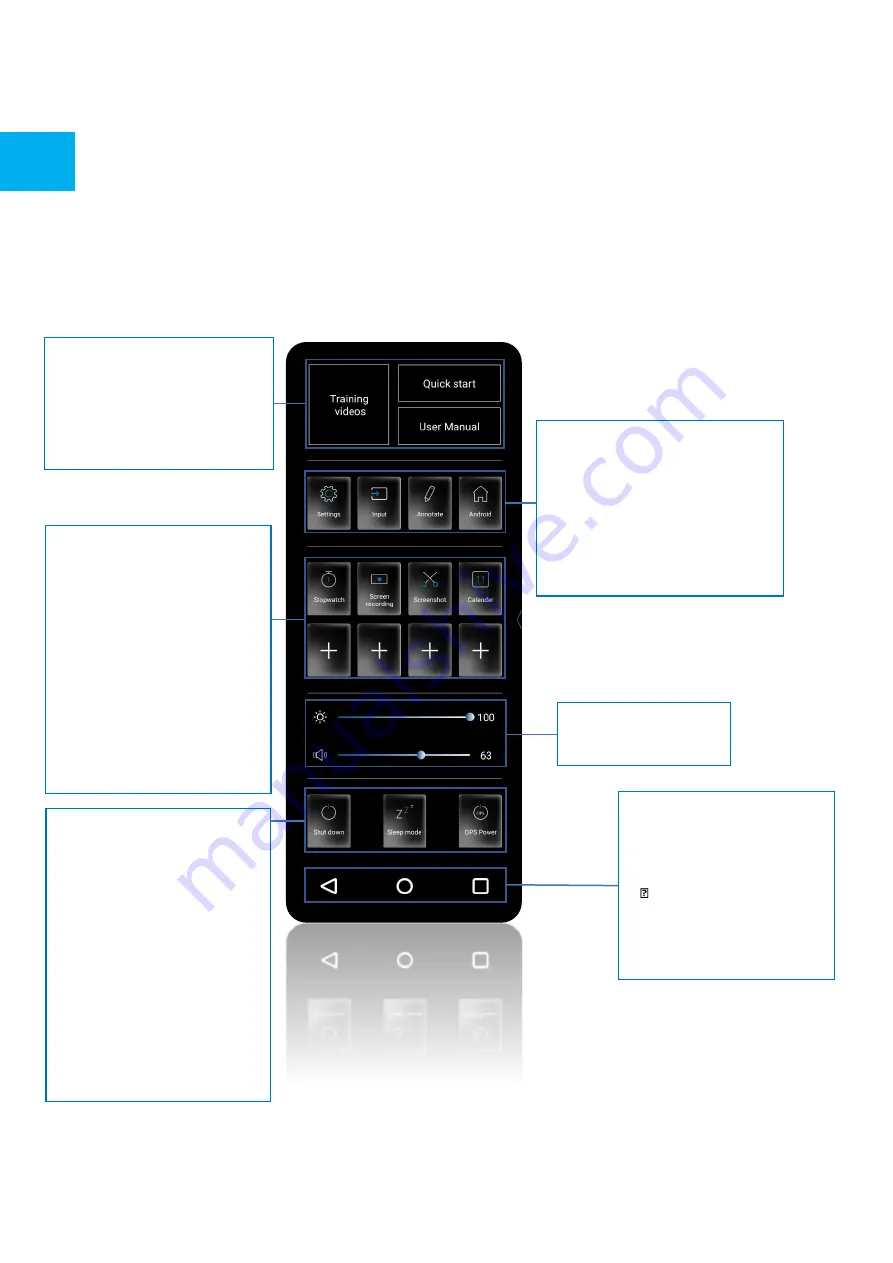
Product Content & Operation - Version 1.0
16
OPERATING THE SCREEN
3.2 QUICK LAUNCH MENU
By pushing the
center button “O” on your screen
once or clicking the floating arrows in the screen, the quick
launch menu will open. From this customizable menu, you will be able to access inputs, add most used apps
and control the screen.
All this option can be customized and suited to the user’s needs, changing the amount of direct input access
icons, images and names.
•
Input: Click to select the desired
input / source
•
Settings: Opens the settings-menu
•
Annotation tool
•
Home: Opens the Android
Launcher
•
Brightness-slider
•
Volume-slider
Power-buttons:
•
Shutdown: shuts down the
screen and when applicable the
OPS computer.
•
Sleep-mode induces a mode in
which screen and audio are
switched off, but from which the
screen can recover in a snap by
touching the screen with 2
fingers, or by pushing the Central
control button
• OPS
-power switches the OPS
computer on or off.
•
Quick Start: Click to have a
simple overview of the screen’s
accessibility options.
•
User Manual: Will display the
screen’s manual
Action-buttons:
•
< Back / previous screen
•
O Home (Legamaster
launcher home-screen)
•
Overview: Shows all open
apps and allows users to
quickly switch between
them, or close all open
apps at once.
•
Stopwatch: Opens up a clock-
screen with timer, stopwatch
and alarm functionality
•
Screen Recording: Activates a
screen recording tool.
•
Screenshot: Opens a
screenshot tool to select an
area on your screen to capture
an image of.
•
Calendar: opens up a calendar























