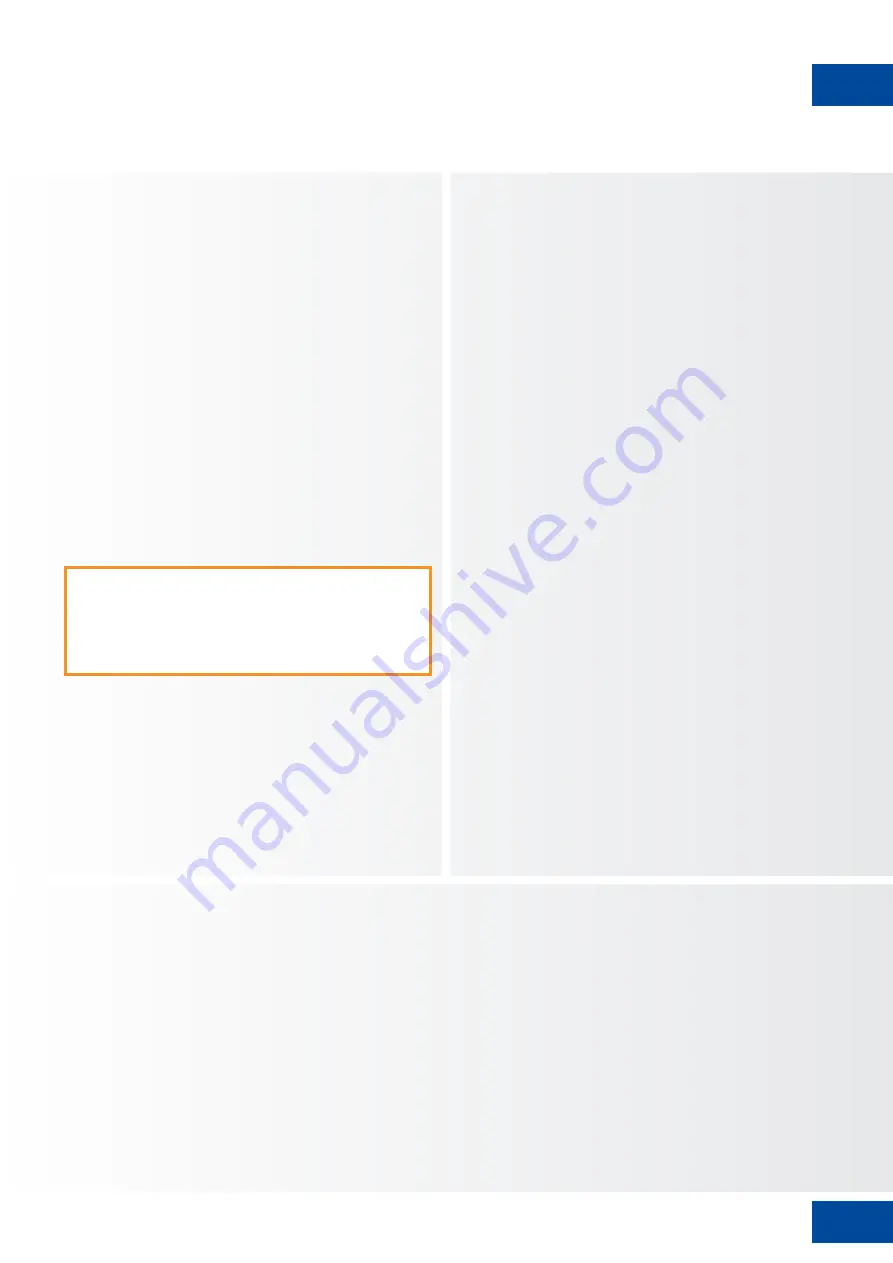
13
OPERATIONS / OSD (ON-SCREEN DISPLAY) CONTROLS
5. OPERATIONS
Turning the display on
1. Connect the display to an AC power outlet
2. Ensure the AC switch is set to “—“.
3. Press and hold the power button on the control pad
for 2 seconds, alternatively you can use the power
button on the remote control.
Turning the display off
With the power on, press and hold the power button
on the control panel for 2 seconds to put the display
into standby mode, alternatively you can use the
power button on the remote control. To turn off power
completely, turn the AC switch to „O“ or disconnect
the AC power cord from the power outlet.
Adjusting the Volume
1. Using the remote or control panel, press the
VOLUME- or to increase or decrease
the volume.
Selecting the input source
1. Press the
SOURCE
select button (
▼▲
) on
the control pad of the display and toggle
to the desired input source. The display will
automatically switch to the selected input after
two seconds:
• VGA
• DisplayPort
• HDMI 1
• HDMI 2
• HDMI 3
• OPS
2. Using the remote, press the desired source
button (DISPLAYPORT, HDMI1, HDMI2, HDMI3,
HDMI4, VGA)
3. If the display cannot find a source, a “No
signal” message will appear.
5.1. TURNING THE DISPLAY ON AND
OFF
5.2. ADJUSTING THE VOLUME AND
INPUT SOURCE
5.3. ADD A LABEL TO AN INPUT SOURCE
Note:
If there is no signal input for a period of time, the
display will automatically go into power saving (sleep)
mode.
XTX-7500 – USER MANUAL – ENGLISH
To indicate what type of equipment, device or connection
is linked to an input, a label can be added. Please refer
to the Source Renaming setting under Display Settings in
chapter 6.
6. OSD (ON-SCREEN DISPLAY) CONTROLS
To display the on-screen menus, press MENU on the remote control.
To select a sub-menu, use the
▲
and
▼
buttons to highlight it. Then, press
►
to enter that sub-menu.
To select a menu item, use the
▲
and
▼
buttons to highlight it. Then, press
◄
or
►
to adjust that setting and
press ENTER.
The OSD menus are arranged hierarchically, as shown in the following table. Depending on the selected input
source and signal characteristics, some menu options may not be available.





























