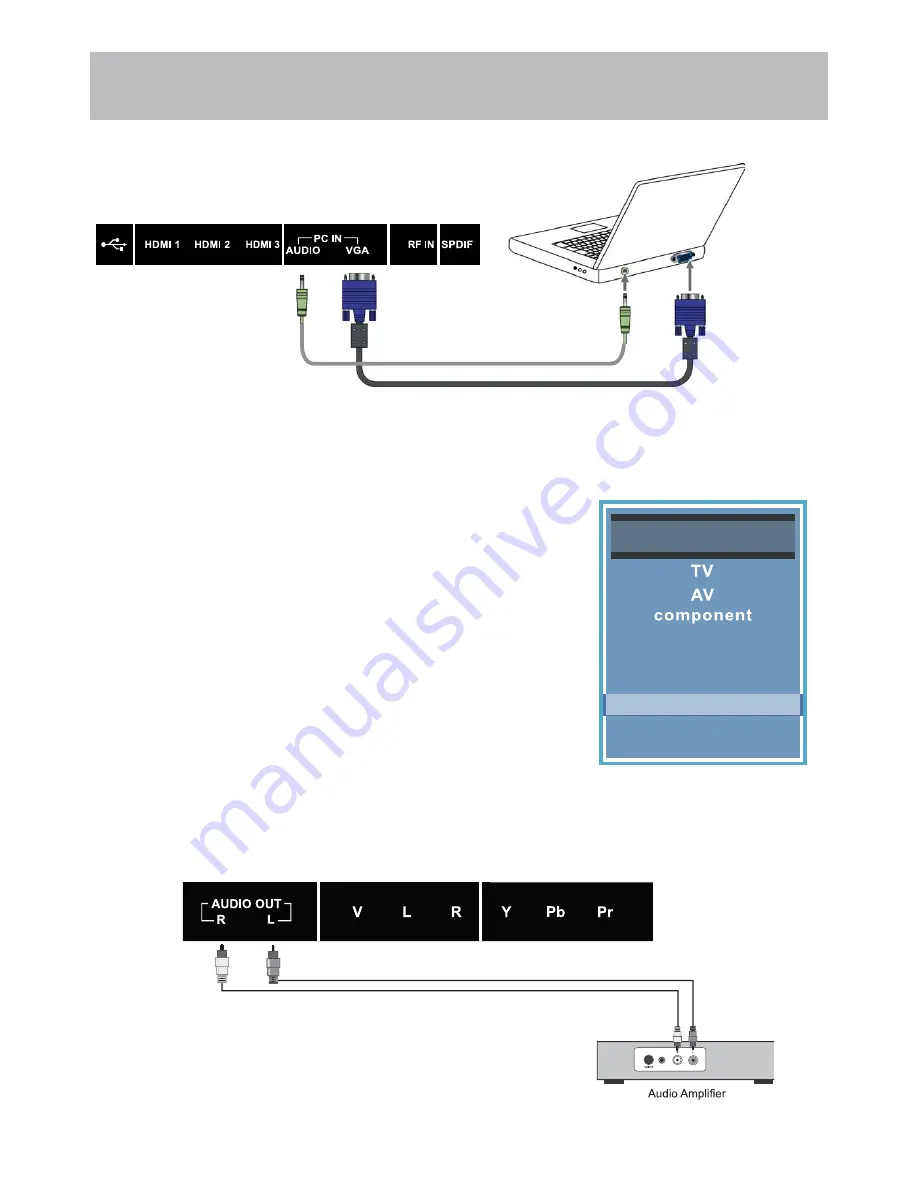
16
VGA & Audio Cable (not included)
TV REAR PANEL
(ARC)
Installation
Connection to a Personal Computer
Connecting a Personal Computer with VGA to your television
Recommended computer display resolution:1366x768@60 Hz
How to Connect a PC
Connect using an optional male to male VGA cable (not included) from
your PC to the VGA input on the TV’s rear panel.
How to Connect Audio sound
Connect an optional 3.5mm audio cable (not included) from the
computer’s mini audio output jack to the audio input on the TV’s rear
panel.
How to Use
Press the
INPUT
button on the remote control. Use the
TS
buttons
to highlight the VGA input and press the
ENTER
button.
NOTE: If your PC uses a standard signal mode, the screen will adjust
automatically.
Connecting to an amplifer or home theater system
TV REAR PANEL
Audio Cable
(not included)
How to Connect a PC
&RQQHFWWKH79¶6$XGLR/5RXWSXWMDFNVWRDQ$XGLR$PSOL¿HU
using an audio patch cable with RCA cable ends (not included).
NOTE: The speakers of this TV still will output audio at this time.
Source Select
Media
HDMI1
HDMI2
HDMI3
PC
















































