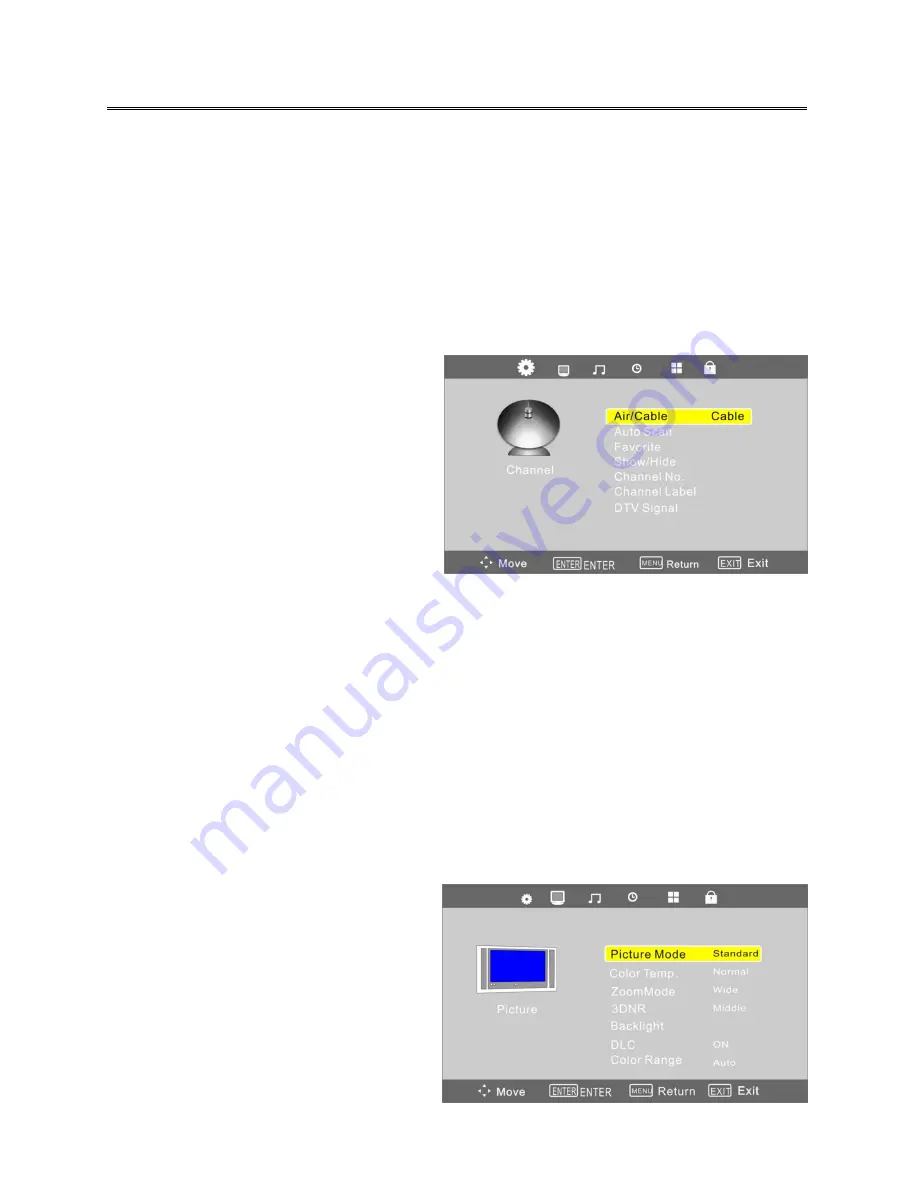
13
TV Operation and System Setup
Press the MENU button to display the setup menu. It includes different categories, such as
Channel, Picture, Audio, Time, Setup and Lock.
You can change the category using the
◄►
buttons and press the ENTER button or
▼
button
to enter it.
Using the
▲▼
buttons and press ENTER button to enter the submenu of each option in the
category. Press the MENU button to exit the submenu and return to the previous menu.
To leave the system settings, press the EXIT button.
Channel
CHANNEL includes Air/ Cable, Auto Scan,
Favorite, Show/ Hide, Channel No, etc .
NOTE:
The Channel category is only active in TV
mode.
Air/Cable
Press the
buttons to
▲▼
Select this item and press the ENTER button to change the cable style.
Auto Scan
Select this item and press the ENTER button to enter a scan menu, press the
◄►
button to select
“Yes” and press the ENTER button to confirm.
Press the
MENU
or
EXIT
button and there will popup a
menu when you want to stop searching. Press the
◄►
button to select and press ENTER to confirm.
After finishing the searching, all found TV programs will be saved into the channel list.
NOTE: Please allow a few minutes for this feature to scan the entire range of available programs.
Picture
PICTURE setting includes Picture Mode, Color
Temp., Zoom Mode, 3DNR, Backlight, DLC and
Color Range.







































