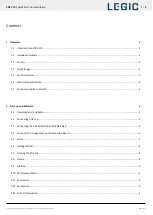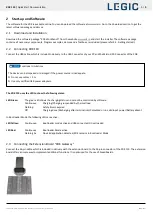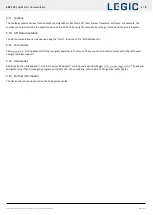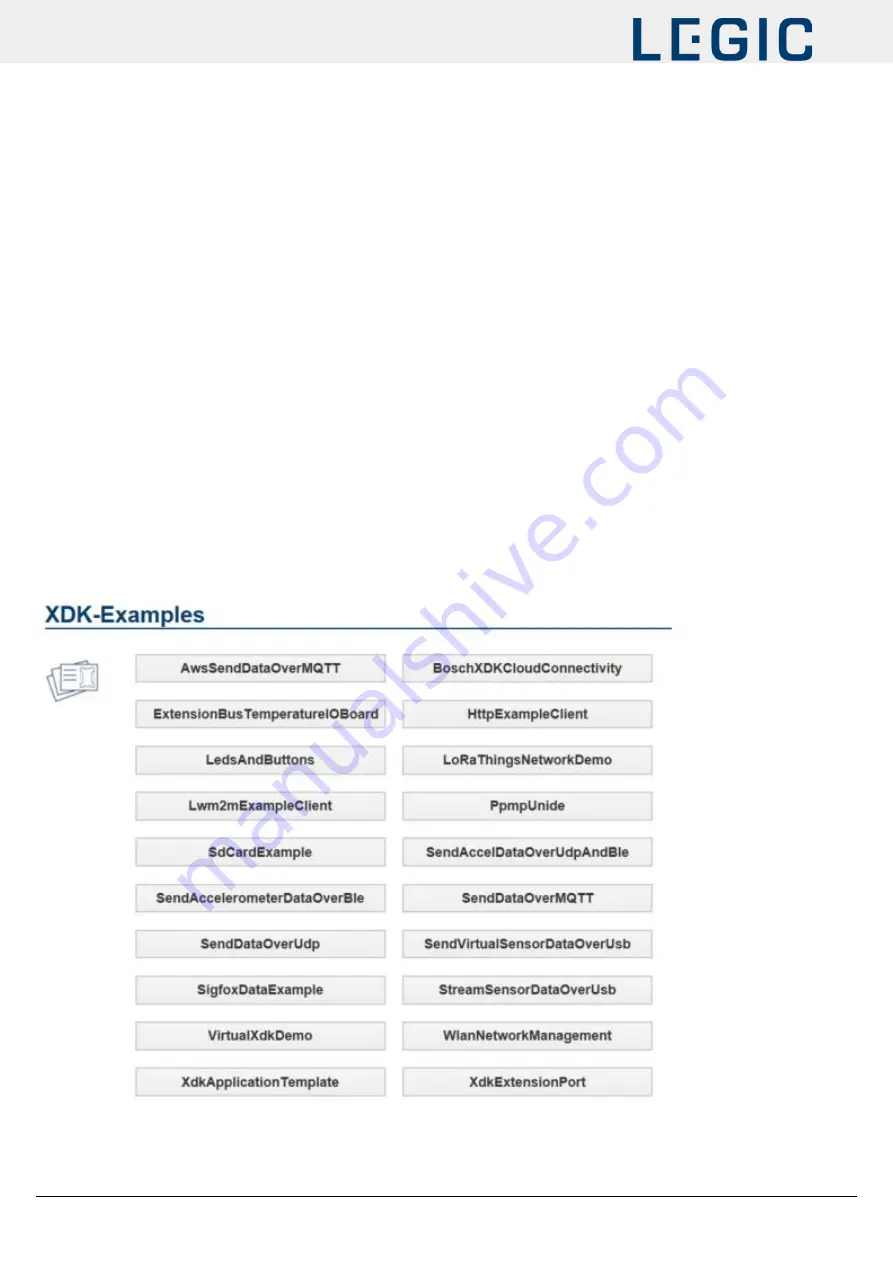
XDK 110 |
Quick Start Documentation
8 |
9
This document will be modified without any notification | 07.09.2020
BCDS/SAM
2.6
Getting Started
Start the software “XDK Workbench”.
The “Welcome”-screen will appear.
If an XDK is connected, the XDK symbol will appear.
Create your application.
Click on the “Flash”-Button. Your application will be transferred to the XDK.
Check the output of the XDK by using the console of the “XDK-Workbench”.
2.7
Flashing the XDK 110
The XDK 110 can only be programmed while in bootloader mode. To enter bootloader mode, press the “Flash” button. The software
puts the XDK 110 in bootloader mode, flashes the program and reboots.
If the software does not put the XDK 110 in bootloader mode, this can be done manually:
Switch off the XDK 110.
Press Button 1.
Hold down Button 1 and switch the XDK 110 back on.
The red LED will light up. If a USB connection is already established, the yellow LED will also light up. Press the “Flash” button.
2.8
Demos
The software package contains example demos, see chart below (Workbench Release 3.6.0):