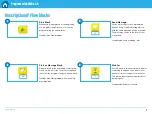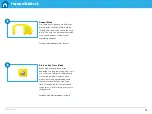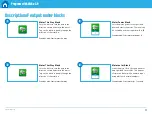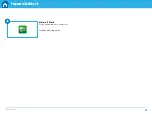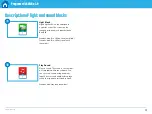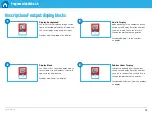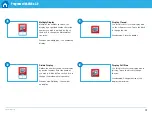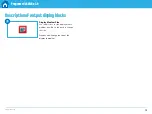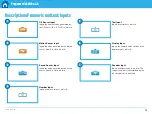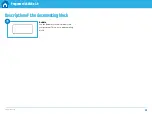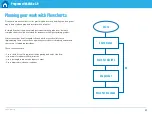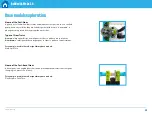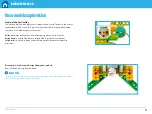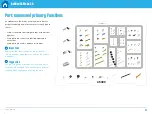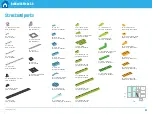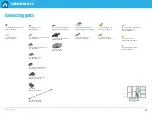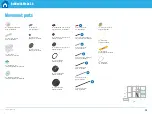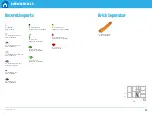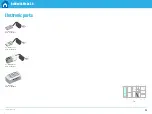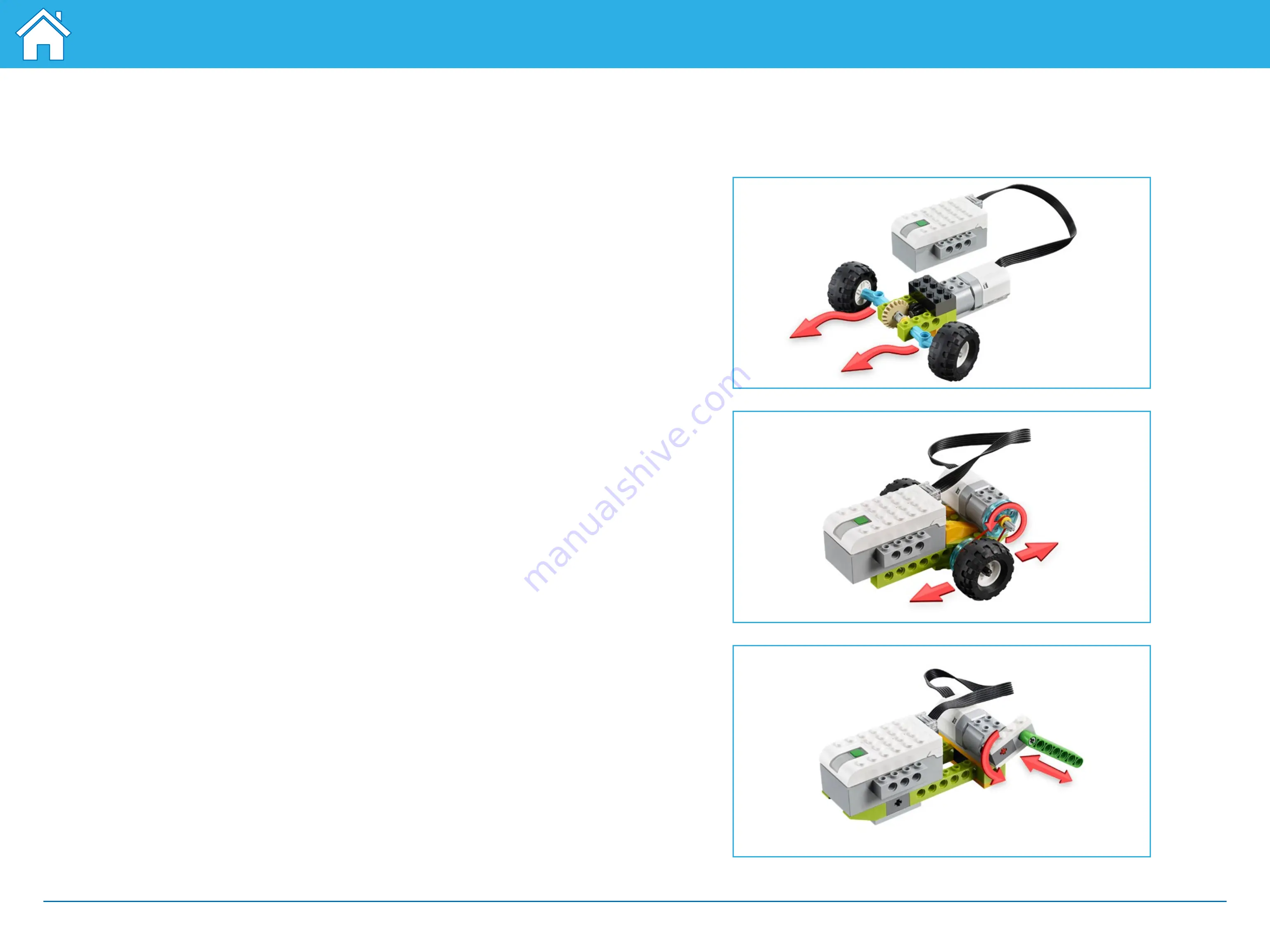
©2017 The LEGO Group.
23
Build with WeDo 2.0
The WeDo 2.0 projects will take you and your students on a journey of using
mechanisms to bring models to life. These mechanisms have been ordered by
function in the Design Library.
These instructions are provided to inspire your students as they look for solutions.
All of these functions use what are called “simple machines” that you can explore
with your students as they develop their ideas.
Designing solutions with LEGO® Bricks