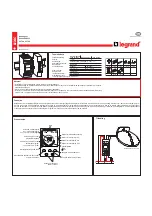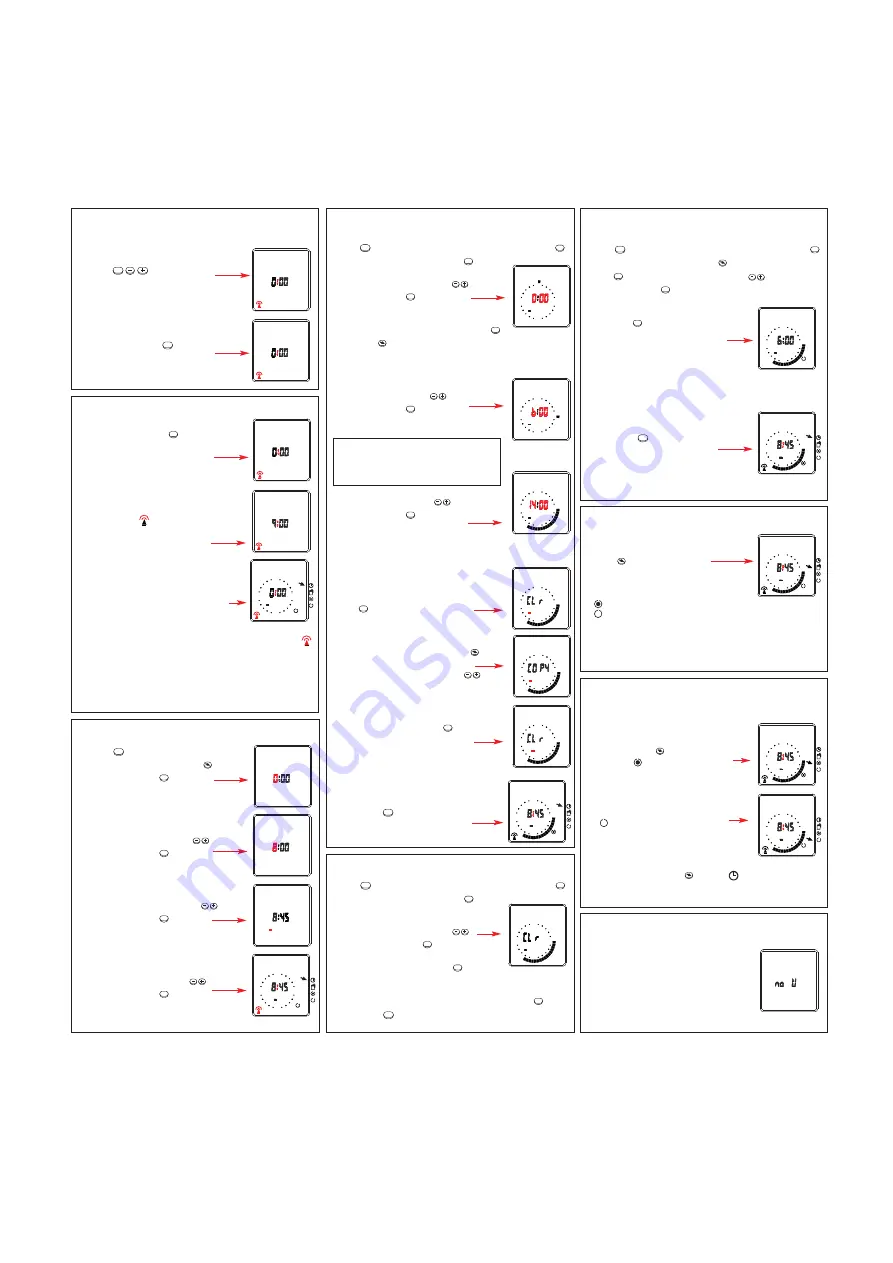
Select hand symbol with
button
State of contact set by program
will be reversed.
= ON
= OFF
The next program automatically returns the switch to ON or
OFF as programmed.
4. Setting switching times
8. Continuous switching
Mains failure
Button
activates the menu. Confirm PROG... with button
.
Confirm PROG NEW... with button
.
Select desired day with buttons
and
confirm with button
.
If chosen day already contains a program,
the program and Clr will be displayed.
To delete the program confirm with button
.
With button
the setting can be copied to the next day
(see copying switching times).
Set ON time with buttons
and
confirm with button
.
Set OFF time with buttons
and
confirm with button
.
Further settings can be executed as described
above.
A maximum of 8 ON and OFF times can be set per day.
Up to the 7th OFF time the settings for one
day have to be confirmed again with
button
.
Copying switching times
Call up the copy function with button
.
Select the day on which you will
copy the setting times with buttons
.
Confirm selection with button
.
For further days repeat operation.
Terminating program input
Press button
as required until the
actual time appears.
MENU
OK
OK
OK
OK
OK
OK
OK
OK
MENU
Select with button
the symbol for continuous
override ON
or continuous override OFF
Terminating continuous switching
Select symbol with button
symbol for automatic
operation.
Mains failure will be displayed by no U.
Buttons are inoperative.
Reset is possible.
Button
activates the menu. Confirm PROG... with button
.
Confirm PROG NEW... with button
.
Select desired day with buttons
and confirm with button
.
To delete program press button
.
New program can be set now (see §4).
If this day does not contain any program press button
twice.
Press button
as required until the actual time appears.
MENU
OK
OK
OK
OK
OK
MENU
ON
PROG NEW
1234567
6
24
18
12
PROG NEW OFF
1234567
6
24
12
18
1234567
6
24
18
12
1234567
6
24
18
12
1234567
6
24
18
12
ON
PROG NEW
PROG NEW
1234567
6
24
18
12
1234567
6
24
18
12
PROG NEW
1234567
6
24
18
12
1234567
6
24
18
12
PROG NEW
1234567
6
24
18
12
Advice:
Setting advances in minutes.
Press once = 1 minute
Hold button = higher speed
PROG NEW
1234567
6
24
18
12
7. Hand ON/OFF
6. Check switching times
Button
activates the menu. Confirm PROG... with button
.
Select TIME CHECK... with button
and confirm with
button
. Select desired day with buttons
and
confirm with button
.
With button
check setting times one
after another.
Free storage locations will be
displayed with FrEE.
Terminating check switching times
Press button
as required until the
actual time appears.
MENU
OK
OK
OK
OK
MENU
TIME CHECK ON
1234567
6
24
18
12
1234567
6
24
18
12
5. Delete switching times
3. Setting actual time and weekday
Button
activates the menu.
Select SET TIME... with button
and
confirm with button
.
Set actual hour with buttons
and
confirm with button
.
Set actual minute with buttons
and
confirm with button
.
Set actual day with buttons
and
confirm with button
.
Every full hour the time switch tries to
receive the time code.
OK
OK
OK
OK
MENU
SET TIME
SET TIME
SET TIME
1234567
1234567
6
24
18
12
After connecting to mains supply, a reset
or by pressing button
the time switch
tries to receive the time code.
The time will be started at 0h00.
If the time switch recognises an appropri-
ate signal from the antenna the receiving
wave symbol
blinks.
Every full hour the time switch tries to
receive the time code.
When any button is pressed or during a
useless attempt to receive the time code,
the radio receiving will be interrupted.
OK
Fault clearing
If 10 minutes after starting the radio receiving the symbol
is still blinking, the time switch does not receive an appropri-
ate signal.
Check the installation, the adjustment of the antenna or
examine the ambient conditions concerning electromagnetic
influences.
1234567
6
24
18
12
2. Radio receiving
Press
together.
MENU
Press all 5 buttons together.
First release button
, then release all
other buttons.
The time will be started at 0h00.
MENU
Reset 1
Switching program remains
Reset 2
Switching program deleted
1. Starting