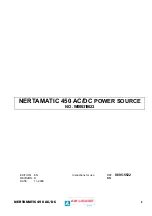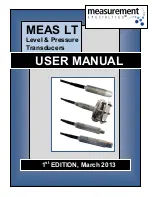Janu
ary 201
9
198 Legrand PDU User Guide
Setting the Date and Time
Set the internal clock on the Legrand PDU manually, or link to a Network Time Protocol (NTP) server.
Note: If you are using Sunbird's Power IQ to manage the Legrand PDU, you must configure Power IQ and
the Legrand PDU to have the same date/time or NTP settings.
To set the date and time:
1. Choose Device Settings > Date/Time.
2. Click the Time Zone field to select your time zone from the list.
3. If the daylight saving time applies to your time zone, verify the Automatic Daylight Saving Time
Adjustment checkbox is selected.
If the daylight saving time rules are not available for the selected time zone, the checkbox is not
configurable.
4. Select the method for setting the date and time.
Customize the date and time
Select User Specified Time.
Type values in the Date field using the yyyy-mm-dd format, or click
to select
a date. For details, see
Calendar
(on page 198).
Determine the time format you want by clicking 12H or 24H button.
12H
represents the 12-hour format.
24H
represents the 24-hour format.
If selecting 12-hour format, then determine the current period by clicking the AM or
PM button.
Type values in the Time field using the hh:mm:ss format, or click
to adjust
values.
When 12H is being applied, the hour cannot exceed the maximum number 12. If
exceeding 12, the time change cannot be saved.
Use the NTP server
Select "Synchronize with NTP server."
There are two ways to assign the NTP servers:
To use the DHCP-assigned NTP servers, DO NOT enter any NTP servers for the
First and Second time server.
DHCP-assigned NTP servers are available only when either IPv4 or IPv6 DHCP
is enabled.
To use the manually-specified NTP servers, specify the primary NTP server in
the "First time server" field. A secondary NTP server is optional.
Click Check NTP Servers to verify the validity and accessibility of the
manually-specified NTP servers.
5. Click
Save.