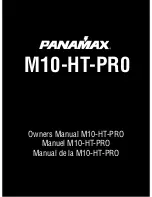Janu
ary 201
9
Legrand PDU User Guide 215
To remove all methods, simply click Deselect All.
4. To enable the notification-resending feature, select the "Enable Re-scheduling of Alarm Notifications"
checkbox.
5. In the "Re-scheduling Period" field, specify the time interval (in minutes) at which the alert notification is
resent or regenerated regularly.
6. In the "Re-scheduling Limit" field, specify the maximum number of times the alert notification is resent.
Values range from 1 to infinite.
7.
(Optional)
You can instruct the Legrand PDU to send the acknowledgment notification after the alarm is
acknowledged in the Acknowledgment Notifications field. Available methods are identical to those for
generating alarm notifications.
a. In the Available field, select desired methods one by one, or click Select All. See step 3 for details.
b. In the Selected field, click any method's
to remove unnecessary ones, or click Deselect All.
Action Group
You can create an action group that performs up to 32 actions. After creating such an action group, you can
easily assign this set of actions to any event rule rather than selecting all needed actions one by one per
rule.
If the needed action is not available yet, create it first. See
Available Actions
(on page 211).
Operation:
1. Choose Device Settings > Event Rules >
.
2. Select "Execute an action group" from the Action list.
3. To select any action(s), select them one by one from the Available Actions list.
To select all available actions, click Select All.
4. To remove any action(s) from the Selected Actions field, click that action's
.
To remove all actions, click Deselect All.
Change Load Shedding State
The "Change load shedding state" action is available only when your Legrand PDU is able to control outlet
power. Use this action to activate or deactivate the load shedding mode for responding to a specific event.
For additional information, see
Load Shedding Mode
(on page 112).
Operation:
1. Choose Device Settings > Event Rules >
.
2. Select "Change load shedding state" from the Action list.
3. In the Operation field, select either one below:
Start Load Shedding: Enters the load shedding mode when the specified event occurs.
Stop Load Shedding: Quits the load shedding mode when the specified event occurs.
Log an Event Message
The option "Log event message" records the selected events in the internal log.
The default log message generated for each type of event is available in the section titled
Default Log
Messages
(on page 204).