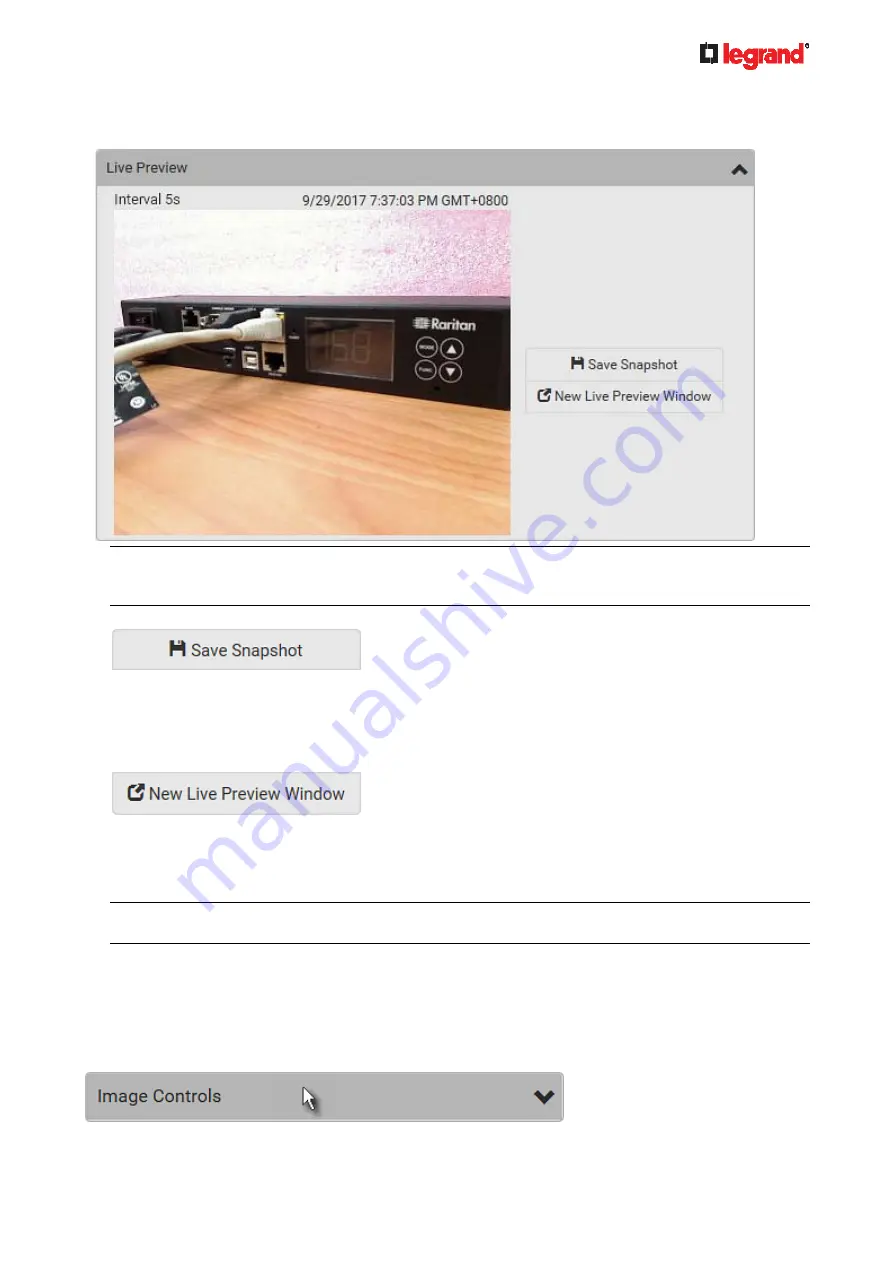
Janu
ary 201
9
Legrand PDU User Guide 275
The default is to show live snapshots. Interval time and capture date/time of the image are displayed
on the top of the image.
Tip: The date and time shown on the Legrand PDU web interface are automatically converted to your
computer's time zone. To avoid time confusion, it is suggested to apply the same time zone settings as
those of Legrand PDU to your computer or mobile device.
2. To save the current image onto Legrand PDU or a remote server, click
.
The default storage location for snapshots is the Legrand PDU device. To save them onto a remote
server, see
Changing Storage Settings
(on page 279).
To download an image onto your computer, move your mouse to that image, right click on it, and
choose Save Image As.
3. To have the same live session displayed in a separate window, click
.
A separate window appears, which is called the Primary Standalone Live Preview window in this
User Guide.
You can send out this window's URL to share the live image with others. See
Sending Links to
Snapshots or Videos
(on page 276).
Note: Make sure your browser does not block the pop-up window, or the separate window does not
show up.
4. To switch between snapshot and video modes, refer to the
Settings
section below.
In the video mode, the number of frames to take per second (fps) and the video capture date/time are
displayed on the top of the image.
Image Controls:
1. Click the Image Controls title bar to expand it.











































