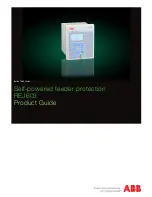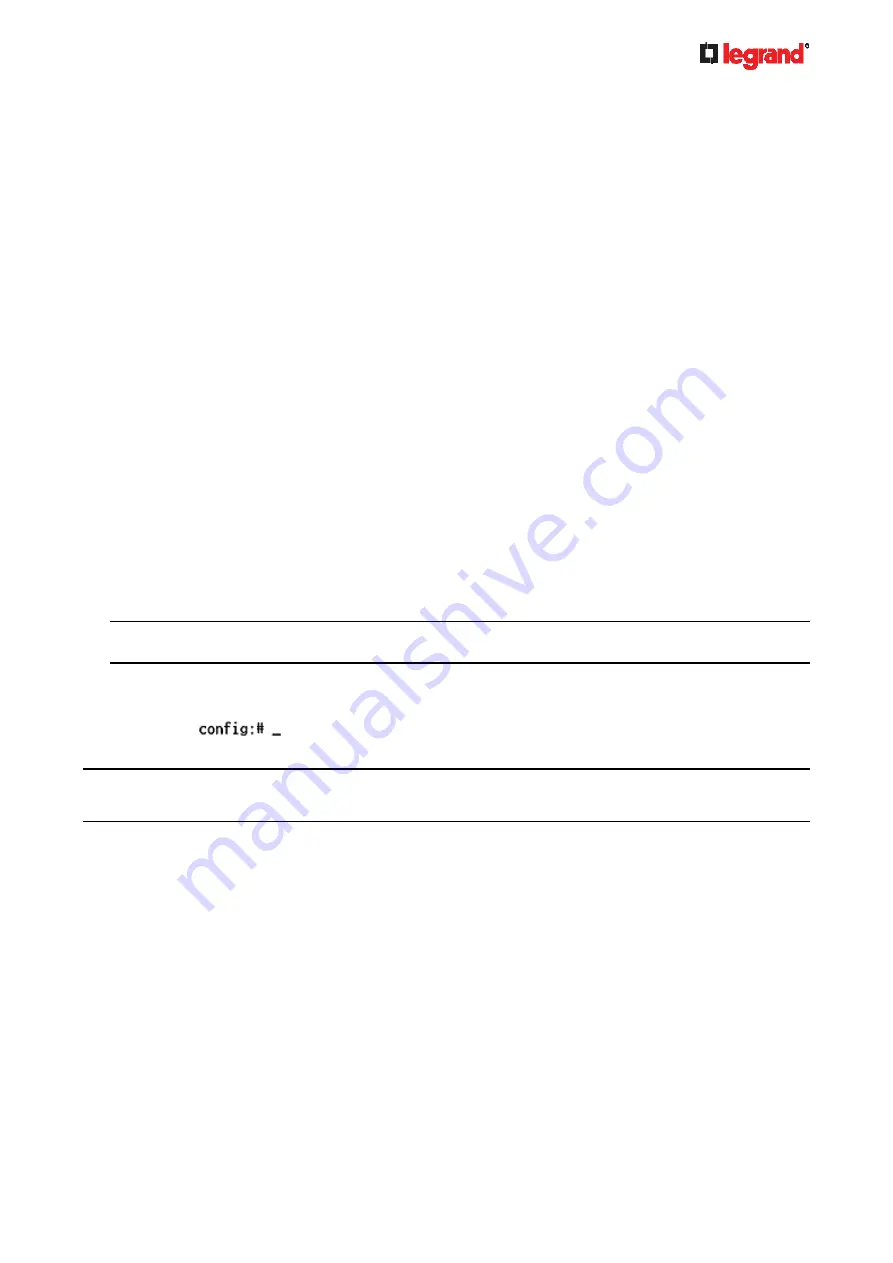
Janu
ary 201
9
Legrand PDU User Guide 319
Clearing WLAN Log
This command removes all data from the diagnostic log for the wireless LAN (WLAN) connection.
#
clear wlanlog
-- OR --
#
clear wlanlog /y
If you entered the command without "
/y
," a message appears, prompting you to confirm the operation. Type
y
to clear the WLAN log or
n
to abort the operation.
If you type y, a message "WLAN log was cleared successfully" is displayed to indicate all data in the WLAN
log has been deleted.
Configuring the Legrand PDU Device and Network
To configure the Legrand PDU device or network settings through the CLI, it is highly recommended to log in
as the administrator so that you have full permissions.
To configure any settings, enter the configuration mode. Configuration commands are case sensitive so
ensure you capitalize them correctly.
Entering Configuration Mode
Configuration commands function in configuration mode only.
To enter configuration mode:
1. Ensure you have entered administrator mode and the # prompt is displayed.
Note: If you enter configuration mode from user mode, you may have limited permissions to make
configuration changes. See
Different CLI Modes and Prompts
(on page 296).
2. Type
config
and press Enter.
3. The config:# prompt appears, indicating that you have entered configuration mode.
4. Now you can type any configuration command and press Enter to change the settings.
Important: To apply new configuration settings, you must issue the "apply" command before closing the
terminal emulation program. Closing the program does not save any configuration changes. See Quitting
Configuration Mode (on page 318).
Quitting Configuration Mode
Both of "apply" and "cancel" commands let you quit the configuration mode. The difference is that "apply"
saves all changes you made in the configuration mode while "cancel" aborts all changes.
To quit the configuration mode, use either command:
config:#
apply
-- OR --
config:#
cancel
The # or > prompt appears after pressing Enter, indicating that you have entered the administrator or user
mode. See
Different CLI Modes and Prompts
(on page 296).