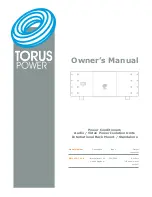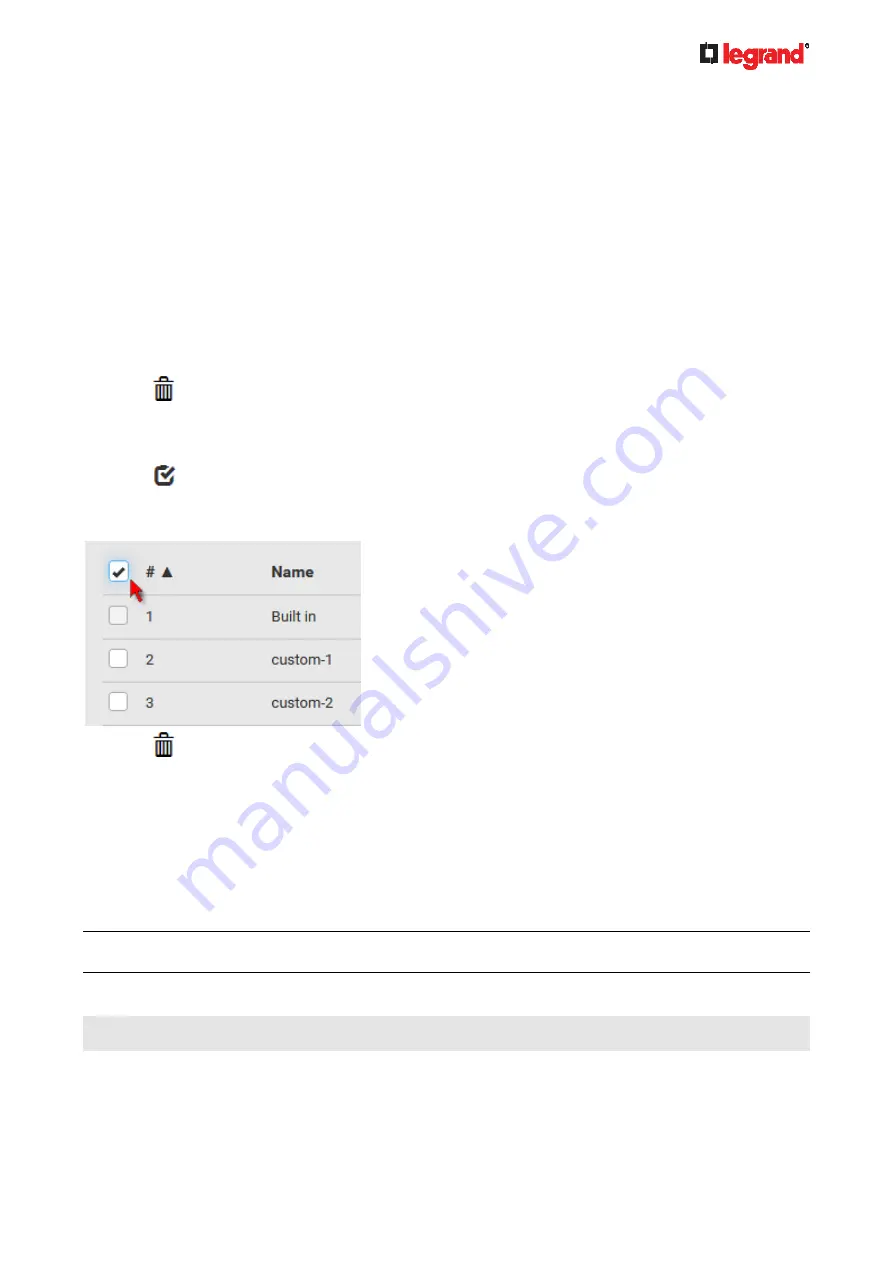
Janu
ary 201
9
Legrand PDU User Guide 267
Modifying or Removing Bulk Profiles
You can modify or remove any bulk profile except for the built-in one.
Note that a profile that has been set as the default cannot be removed, either. To remove it, you have to
remove its default setting first.
Choose Maintenance > Bulk Configuration. A list of profiles displays and then do one of the following.
To modify an existing profile:
1. Click on the row of the wanted profile in the list.
2. Change the settings you want.
3. Click
Save.
To remove a single profile:
1. Click on the row of the wanted profile.
2. Click on the top-right corner.
3. Click Delete on the confirmation message.
To remove one or multiple profiles:
1. Click
to make checkboxes appear in front of profiles.
2. Select one or multiple profiles.
To select ALL profiles, select the topmost checkbox in the header row.
3. Click on the top-right corner.
4. Click Delete on the confirmation message.
Backup and Restore of Device Settings
Unlike the bulk configuration file, the backup file contains ALL device settings, including device-specific data
like device names and all network settings. To back up or restore the settings of Legrand PDU, you should
perform the Backup/Restore feature.
All Legrand PDU information is captured in the plain-TEXT-formatted backup file except for the device logs
and TLS certificate.
Note: To perform bulk configuration among multiple Legrand PDUs, use the Bulk Configuration feature
instead. See
Bulk Configuration
(on page 262).
To download a backup Legrand PDU file:
You must have the Administrator Privileges or "Unrestricted View Privileges" to download a backup file.
1. Choose Maintenance > Backup/Restore.
2. Check the Backup Format field. If the chosen value does not match your need, change it.