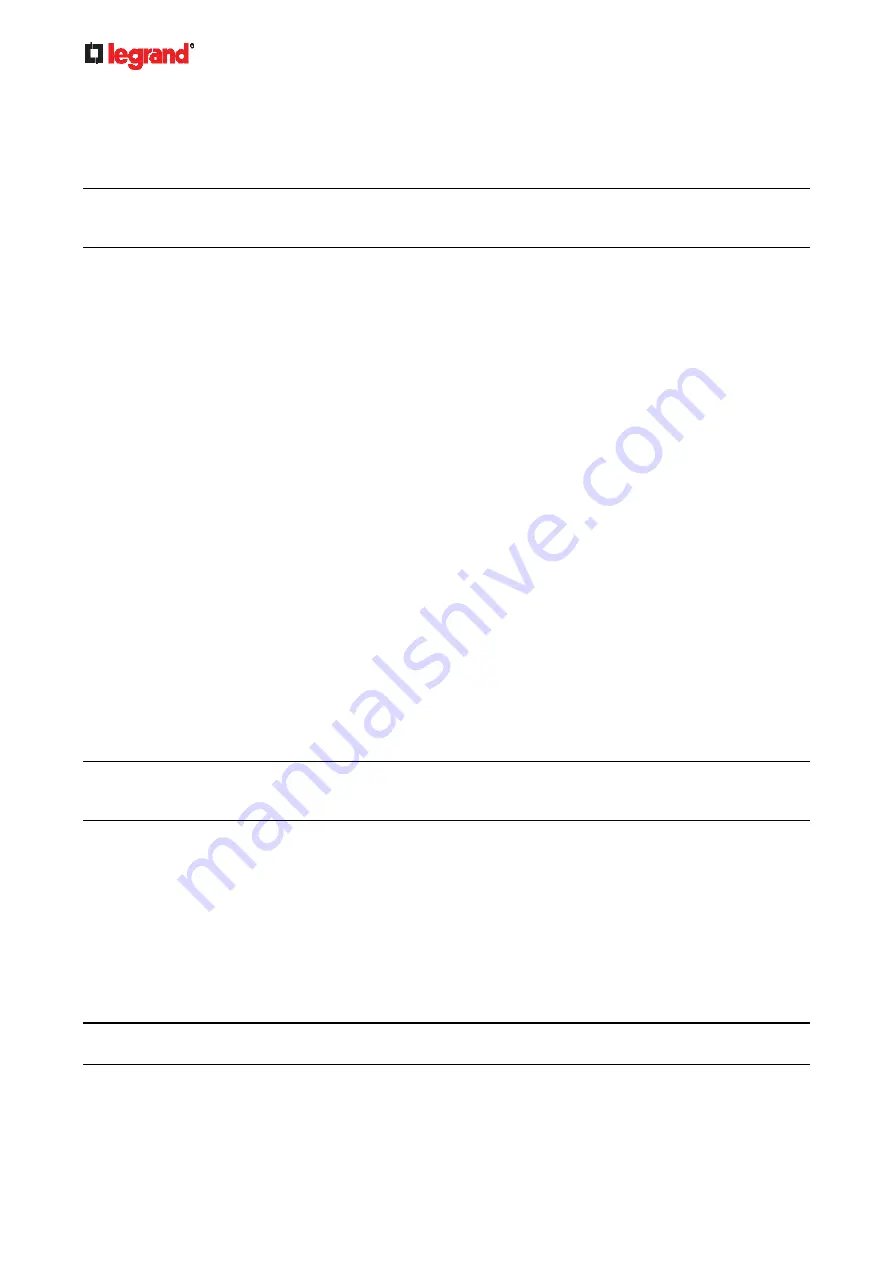
Janu
ary 201
9
298 Legrand PDU User Guide
diag:#
?
Press Enter after pressing the ? command, and a list of main commands for the current mode is displayed.
Tip: To automatically complete a command after typing part of the full command, see
Automatically
Completing a Command
(on page 418). To re-execute one of the previous commands, see
Retrieving
Previous Commands
(on page 418).
Querying Available Parameters for a Command
f you are not sure what commands or parameters are available for a particular type of CLI command or its
syntax, you can have the CLI show them by adding a space and the help command (?) or list command (ls)
to the end of that command. A list of available parameters and their descriptions will be displayed.
The following shows a few query examples.
To query available parameters for the "show" command:
#
show ?
To query available parameters for the "show user" command:
#
show user ?
To query available role configuration parameters:
config:#
role ?
To query available parameters for the "role create" command:
config:#
role create ?
Tip: To automatically complete a command after typing part of the full command, see
Automatically
Completing a Command
(on page 418). To re-execute one of the previous commands, see
Retrieving
Previous Commands
(on page 418).
Showing Information
You can use the show commands to view current settings or the status of the Legrand PDU device or part of
it, such as the IP address, networking mode, firmware version, states or readings of internal or external
sensors, user profiles, and so on.
Some "show" commands have two formats: one with the parameter "details" and the other without. The
difference is that the command without the parameter "details" displays a shortened version of information
while the other displays in-depth information.
After typing a "show" command, press Enter to execute it.
Note: Depending on your login name, the # prompt may be replaced by the > prompt. See
Different CLI
Modes and Prompts
(on page 296).












































