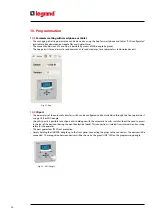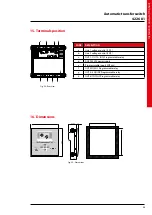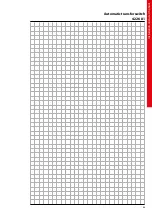28
12.9
Description of “Alarms” menu
• When an alarm is generated, the display will show an alarm icon, the code and the description of the alarm in the lan-
guage selected.
Fig. 36
• If the navigation keys in the pages are pressed, the pop-up window showing the alarm indications will disappear mo-
mentarily, to reappear again after a few seconds.
• The red LED near the alarm icon on the front panel will flash when an alarm is active. In the area of synoptic on the
display remains a flashing icon that represents the type of the alarm.
• Alarms can be reset by pressing the key OFF.
• If the alarm cannot be reset, the problem that generated the alarm must be solved.
• In the case of one or more alarms, the behaviour of the automatic transfer switch depends on the properties settings
of the active alarms.
12.10
Alarm properties
he ATS has the possibility to manage and generate different types of user alarms (
User Alarms
, Uax) and for each one can
be associated different properties:
• Alarm enabled – General enabling of the alarm. If the alarm isn’t enabled, it’s like if it doesn’t exist.
• Only AUT – The alarm can be generated only when automatic transfer switch is in AUT operating mode.
• Retained alarm – It remains in the memory even if the cause of the alarm has been eliminated.
• Global alarm – It activates the output assigned to this function.
• Q1 Locked– When the alarm is active, no commands are sent to Q1.
• Q2 Locked – Like previous property, referred to Q2.
• Siren – It activates the output assigned to this function, as configured in the alarm table.
• Inhibition – The alarm can be temporarily disabled by activating an input that can be programmed with the Inhibit
alarms function.
• No LCD – The alarm is normally managed, but not shown on the display. This property is associated only if the alarm is
not retenitive.
12. Parameters