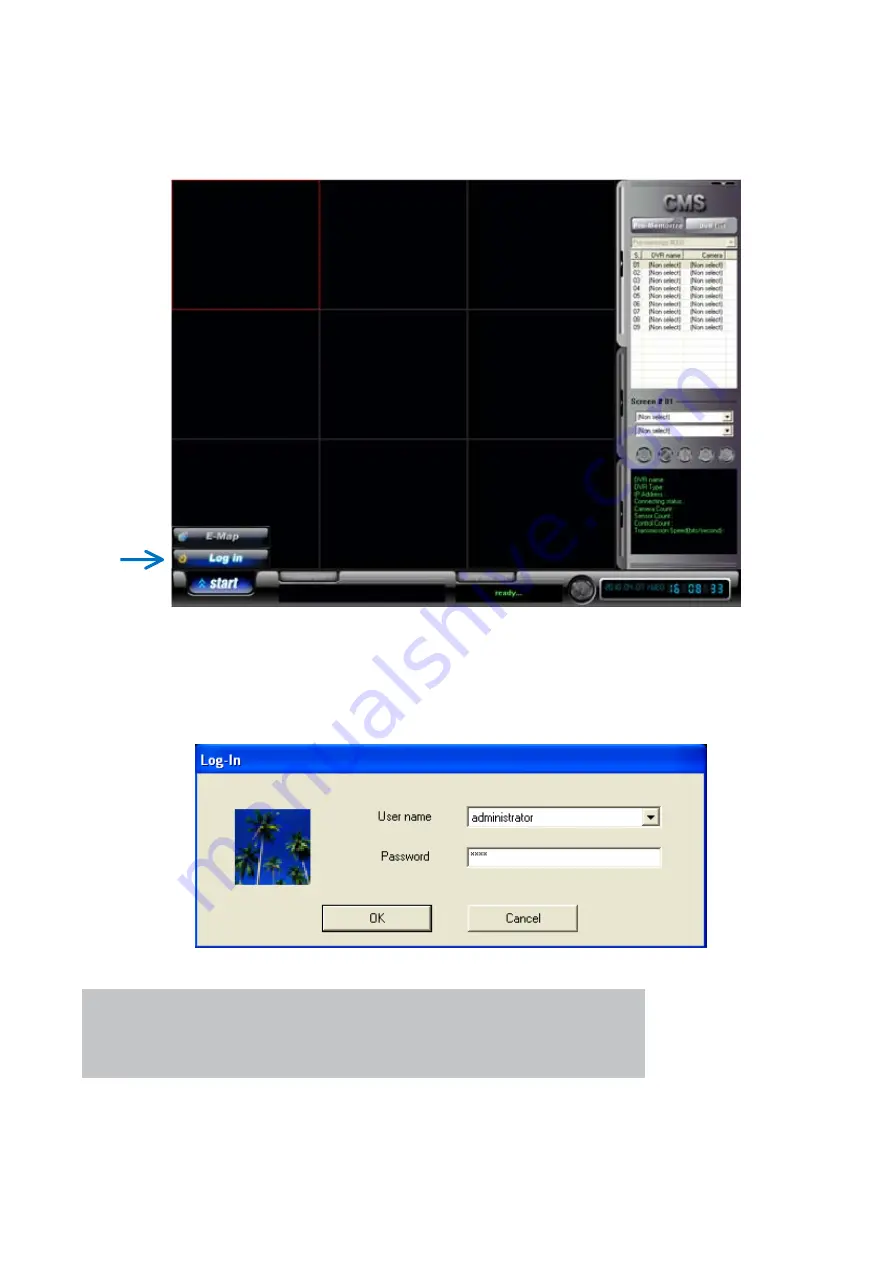Summary of Contents for 430 557
Page 4: ...Chapter 2 Display Mode 4...
Page 16: ...Chapter 3 CMS Setup Mode To enter in this menu Click on start Click on Setup 16...
Page 23: ...PTZ info check the information of PTZ SETUP OF EACH DVR 23...
Page 43: ...2 Select the date and click on Data Backup button 43...
Page 46: ...5 Chose the file and open it Refer to the DVR Manual to use the Backup Viewer 46...
Page 58: ...The map is shown Click on one camera The video will be displayed for this camera 58...