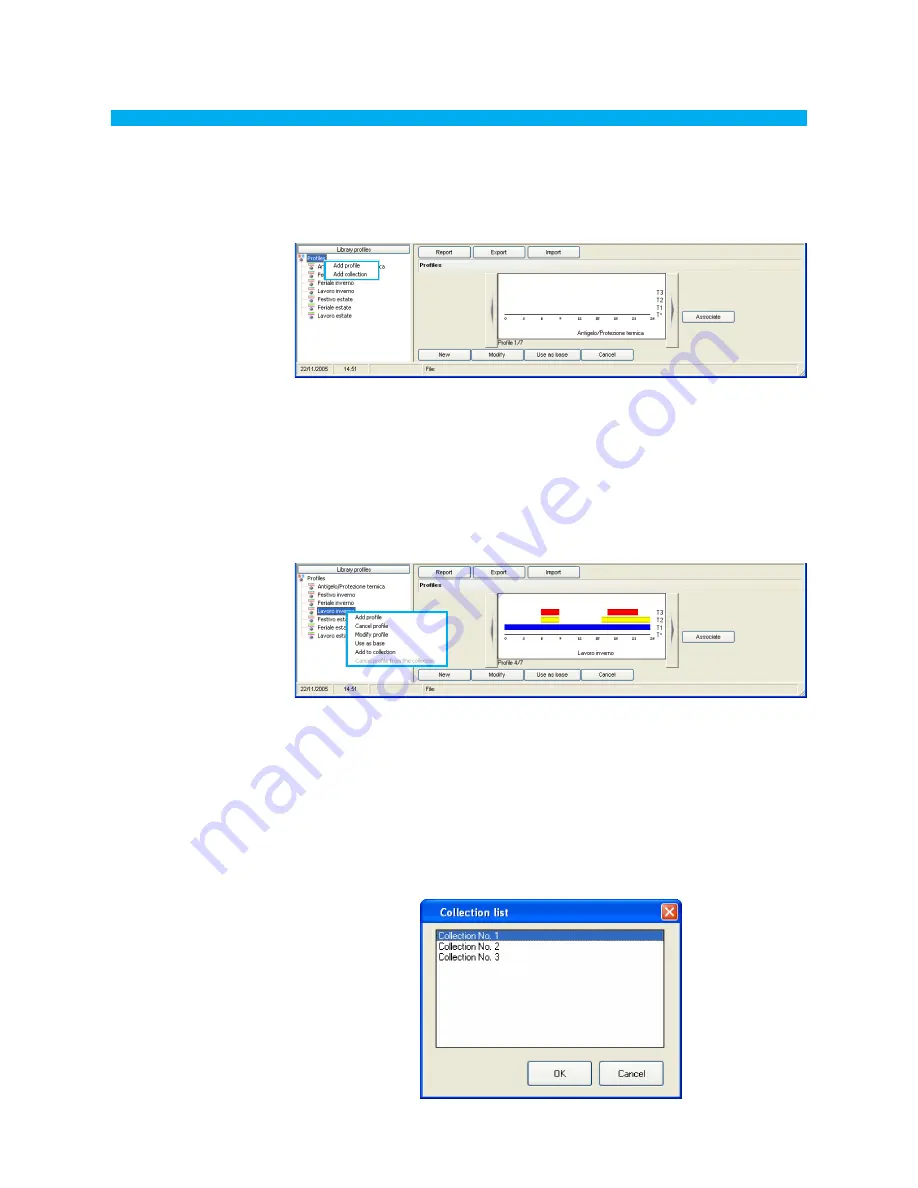
14
ThermoConfig
Functions available by clicking the “Profiles” node
•
Add profile
Adds a new profile to the library and starts the editing mode of the
added profile
•
Cancel profile
Removes the selected profile from the library
•
Modify profile
Starts the editing mode of the selected profile
•
Use as base
Adds a new profile to the library by using the selected profile as a
base and starts the editing mode of the added profile
•
Add to collection
Adds the selected profile to the collection selected through the
window shown below
Instead, the following functions will be available in the
Library Profiles
by using the right button of
your mouse:
Functions available by clicking on “Profile”
•
Add profile
Adds a new profile to the library and starts the editing mode of the
added profile
•
Add collection
Adds a new collection to the library
Summary of Contents for 5739 18/19
Page 2: ......















































