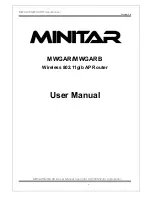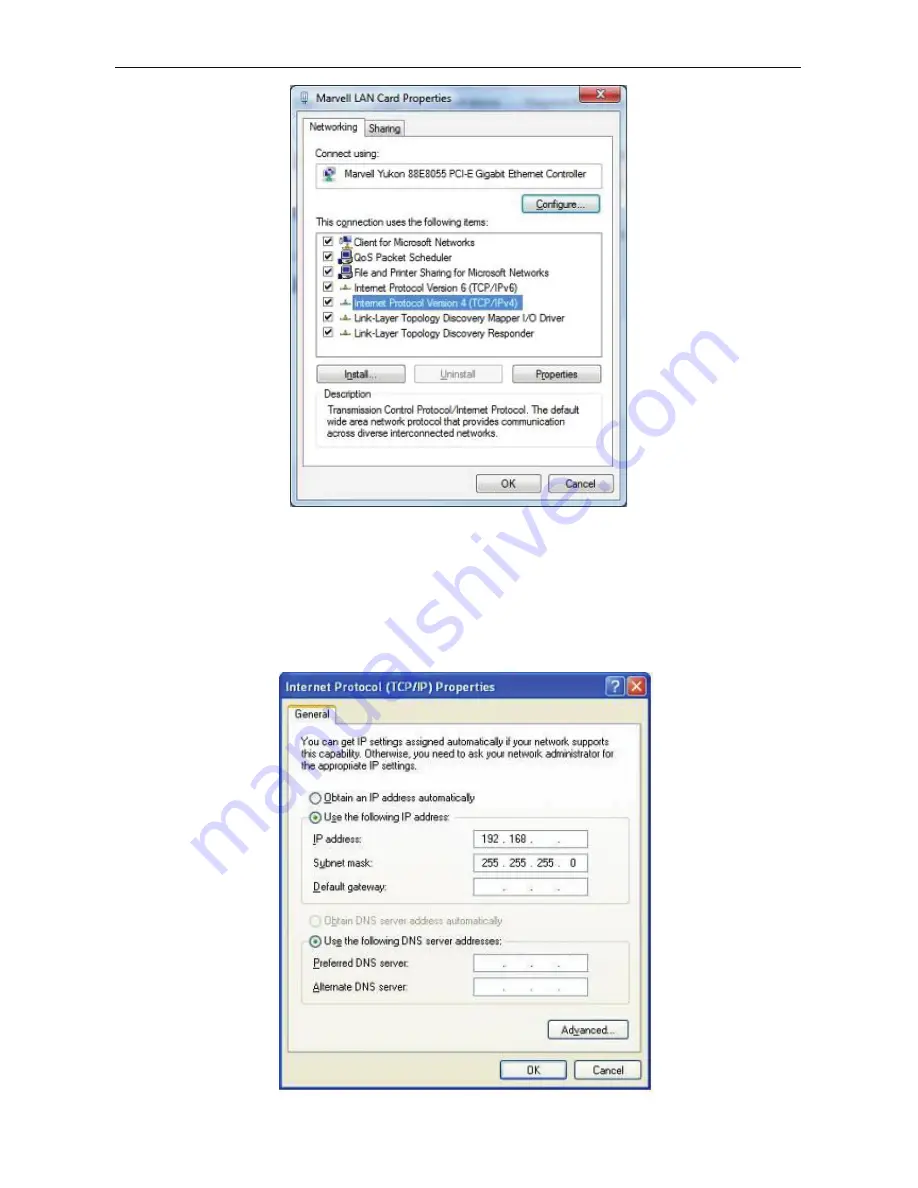
Owner’s Manual of DA2131-V1
- 13 -
Figure 3-4
4.
Move mouse and click
General
tab, Select
Specify an IP address
and type in values as following
example.
IP Address:
192.168.40.2
, or any IP address within
192.168.40.2
to
192.168.40.251
is good to connect
to the Outdoor NWAP. IP Subnet Mask:
255.255.255.0
Figure 3-5
40
2