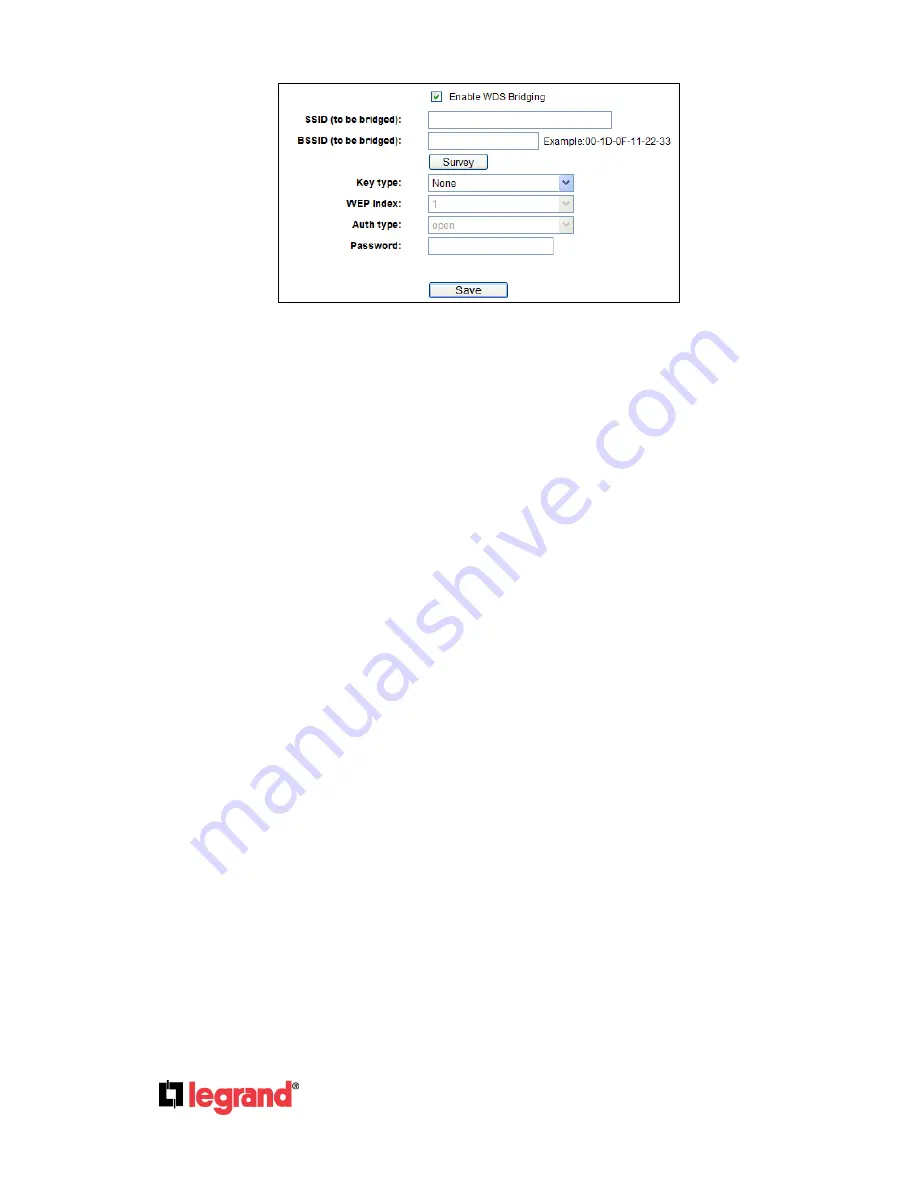
Page
32
301 Fulling Mill Road, Suite G
©Copyright 2012 by Legrand,
Middletown, PA 17057
Inc All Rights Reserved.
(800)-321-2343
www.onqlegrand.com
Figure 4-17
SSID(to be bridged)
- The SSID of the AP your Router is going to connect to as a client.
You can also use the search function to select the SSID to join.
BSSID(to be bridged)
- The BSSID of the AP your Router is going to connect to as a
client. You can also use the search function to select the BSSID to join.
Survey
- Click this button to search for all the active APs in the current channel.
Key type
- This option should be chosen according to the AP's security configuration. It
is recommended that the security type is the same as your AP's security type
WEP Index
- This option should be chosen if the key type is WEP(ASCII) or
WEP(HEX).It indicates the index of the WEP key.
Auth Type
- This option should be chosen if the key type is WEP(ASCII) or
WEP(HEX).It indicates the authorization type of the Root AP.
Password
- If the AP your Router is going to connect to needs a password, you need to
fill in the password in this blank.
















































