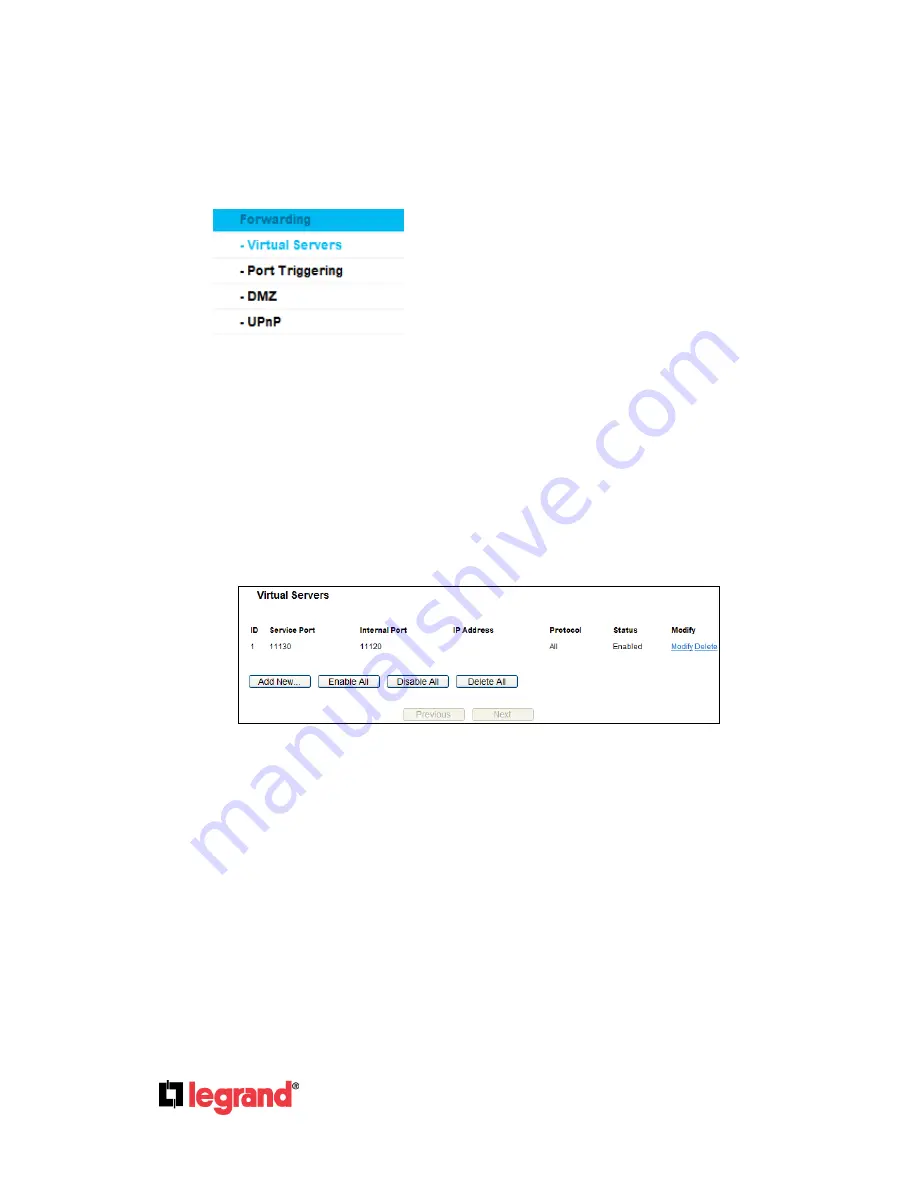
Page
42
301 Fulling Mill Road, Suite G
©Copyright 2012 by Legrand,
Middletown, PA 17057
Inc All Rights Reserved.
(800)-321-2343
www.onqlegrand.com
Click the
Enable/Disable All
button to make all entries enabled/disabled
Click the
Delete All
button to delete all entries.
Click the
Next
button to go to the next page and Click the
Previous
button to return the previous
page.
4.8 Forwarding
Figure 4-31 The Forwarding menu
There are four submenus under the Forwarding menu (shown in Figure 4-31),
Virtual Servers
,
Port
Triggering
,
DMZ
and
UPnP
. Click any of them, and you will be able to configure the corresponding
function.
4.8.1 Virtual Servers
Choose menu “
Forwarding
→ Virtual Servers
”, to view and add virtual servers as shown in
Figure 4-32. Virtual servers can be used for setting up public services on your LAN, such as
DNS, Email and FTP. A virtual server is defined as a service port, and all requests from the
Internet to this service port will be redirected to the computer specified by the server IP. Any PC
that was used for a virtual server must have a static or reserved IP Address because its IP
Address may be changed when using the DHCP function.
Figure 4-32
Virtual Servers
Service Port -
The numbers of External Ports. You can type a service port or a range of service
ports (in XXX
– YYY format, XXX is the start port number, YYY is the end port number).
Internal Port
- The Internal Service Port number of the PC running the service application. You
can leave it blank if the
Internal Port
is the same as the
Service Port
, or enter a specific port
number when
Service Port
is a single one.
IP Address -
The IP Address of the PC providing the service application.
Protocol -
The protocol used for this application, either
TCP
,
UDP
, or
All
(all protocols
supported by the Router).
Status -
The status of this entry, either
Enabled
or
Disabled
.
To set up a virtual server entry:
192.168.40.200
















































