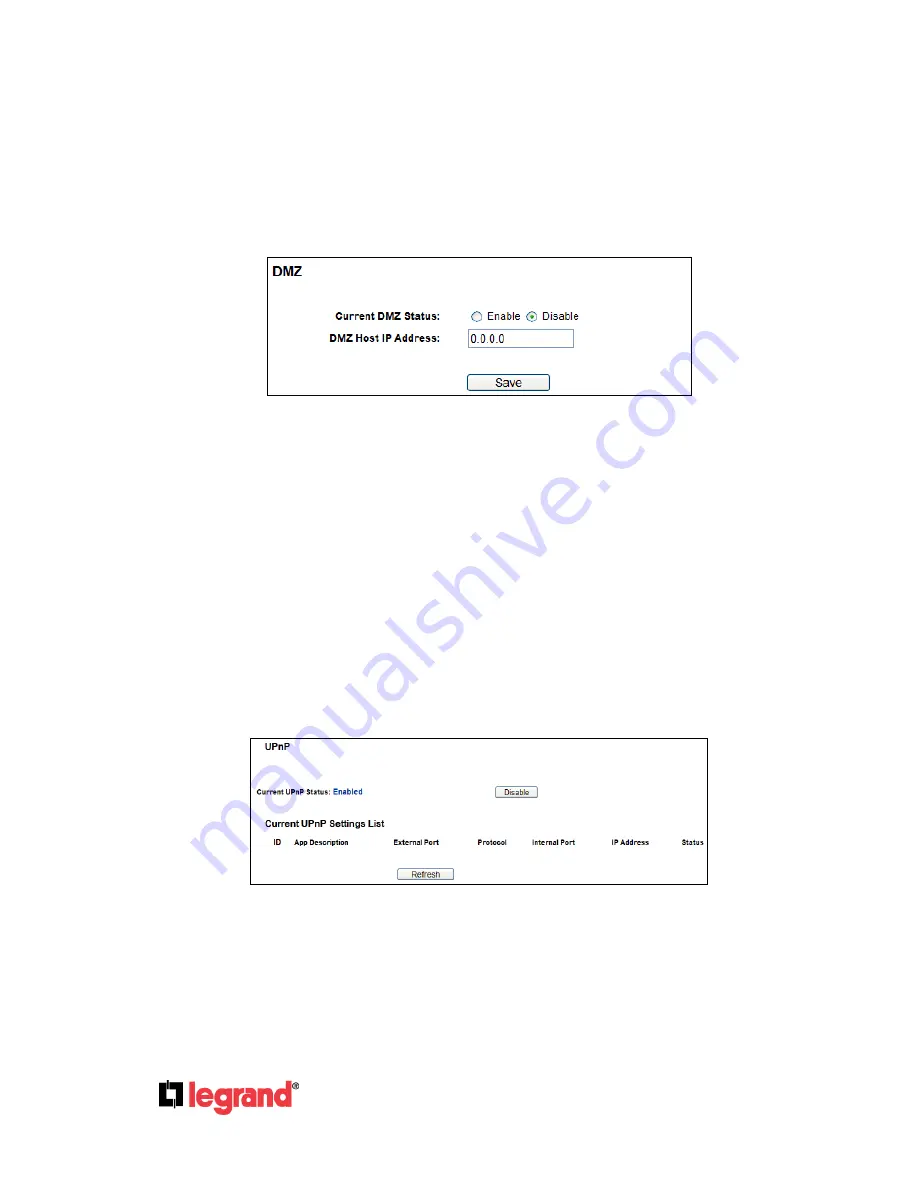
Page
46
301 Fulling Mill Road, Suite G
©Copyright 2012 by Legrand,
Middletown, PA 17057
Inc All Rights Reserved.
(800)-321-2343
www.onqlegrand.com
4.8.3 DMZ
Choose menu “
Forwarding → DMZ
”, to view and configure a DMZ host as shown in Figure 4-36. The
DMZ host feature allows one local host to be exposed to the Internet for a special-purpose service
such as Internet gaming or videoconferencing. DMZ host forwards all the ports at the same time. Any
PC whose port is being forwarded must have its DHCP client function disabled and should have a new
static IP Address assigned to it because its IP Address may be changed when using the DHCP
function.
Figure 4-36 DMZ
To assign a computer or server to be a DMZ server:
1.
Check the
Enable
radio button.
2.
Enter the IP Address of a local host in the
DMZ Host IP Address
field.
3.
Click the
Save
button.
Note: After you set the DMZ host, the firewall related to the host will not work.
4.8.4 UPnP
Choose menu “
Forwarding → UPnP
”, to view the information about
UPnP
(Universal Plug and Play)
as shown in Figure 4-37. The UPnP feature allows the devices, such as Internet computers, to access
the local host resources or devices as needed. UPnP devices can be automatically discovered by the
UPnP service application on the LAN.
Figure 4-37 UPnP
Current UPnP Status -
UPnP can be enabled or disabled by clicking the
Enable
or
Disable
button.
Current UPnP Settings List -
This table displays the current UPnP information.
App Description -
The description provided by the application in the UPnP request.
External Port
-
The external port the Router opens for the application.
















































