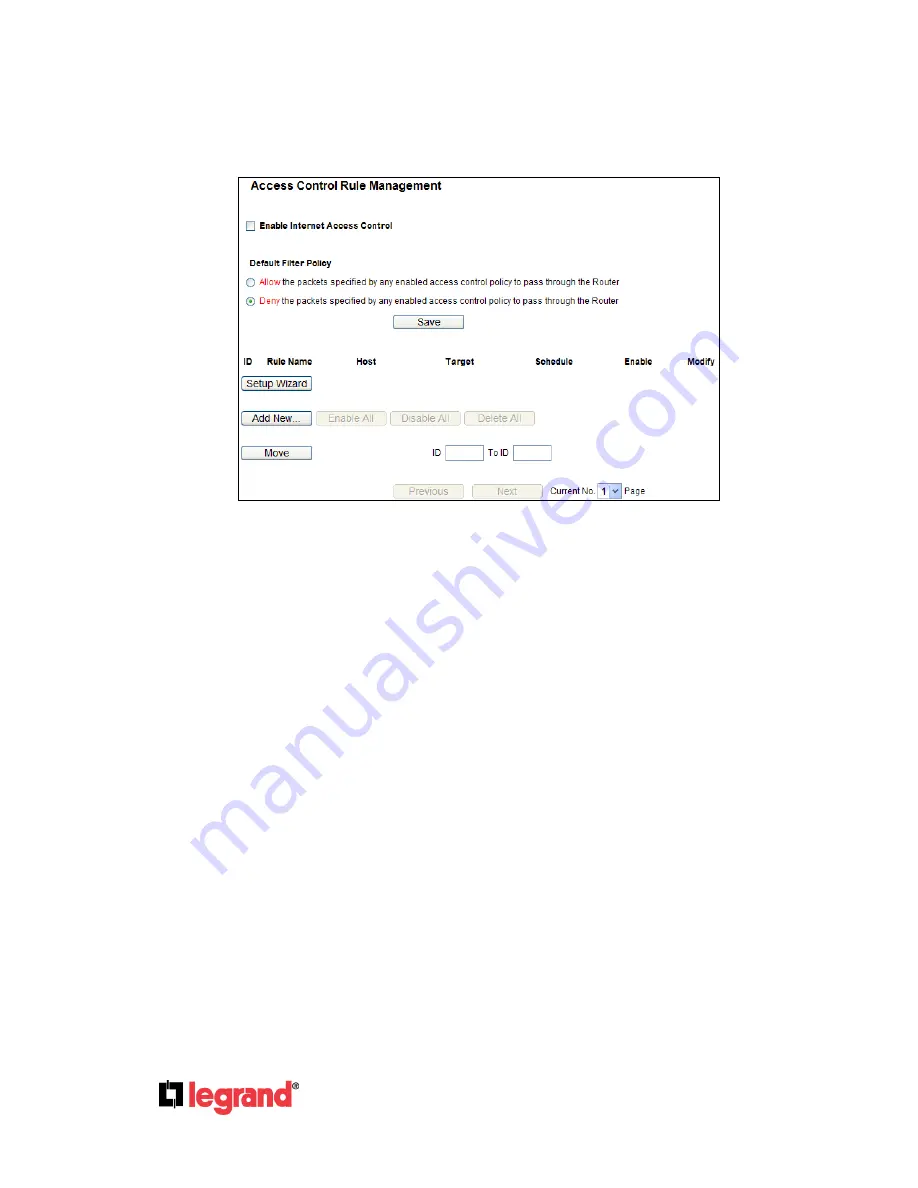
Page
55
301 Fulling Mill Road, Suite G
©Copyright 2012 by Legrand,
Middletown, PA 17057
Inc All Rights Reserved.
(800)-321-2343
www.onqlegrand.com
4.11.1 Rule
Choose menu “
Access Control
→ Rule
”, to view and set Access Control rules as shown in Figure
4-47.
Figure 4-47 Access Control Rule Management
Enable Internet Access Control -
Select the check box to enable the Internet Access Control
function, so the Default Filter Policy can take effect.
Rule Name -
The unique name of the rule is displayed.
Host -
The host selected in the corresponding rule.
Target -
The target selected in the corresponding rule.
Schedule -
The schedule selected in the corresponding rule.
Action -
The action the Router takes to deal with the packets. It could be
Allow
or
Deny
.
Allow
means that the Router permits the packets to go through the Router.
Deny
means that the Router
rejects the packets to go through the Router.
Status -
This field displays the status of the rule.
Enabled
means the rule will take effect,
Disabled
means the rule will not take effect.
Modify -
Here you can edit or delete an existing rule.
There are two methods to add a new rule.
Method One:
1. Click
Setup Wizard
button and the screen shown in Figure 4-48 will appear.
















































