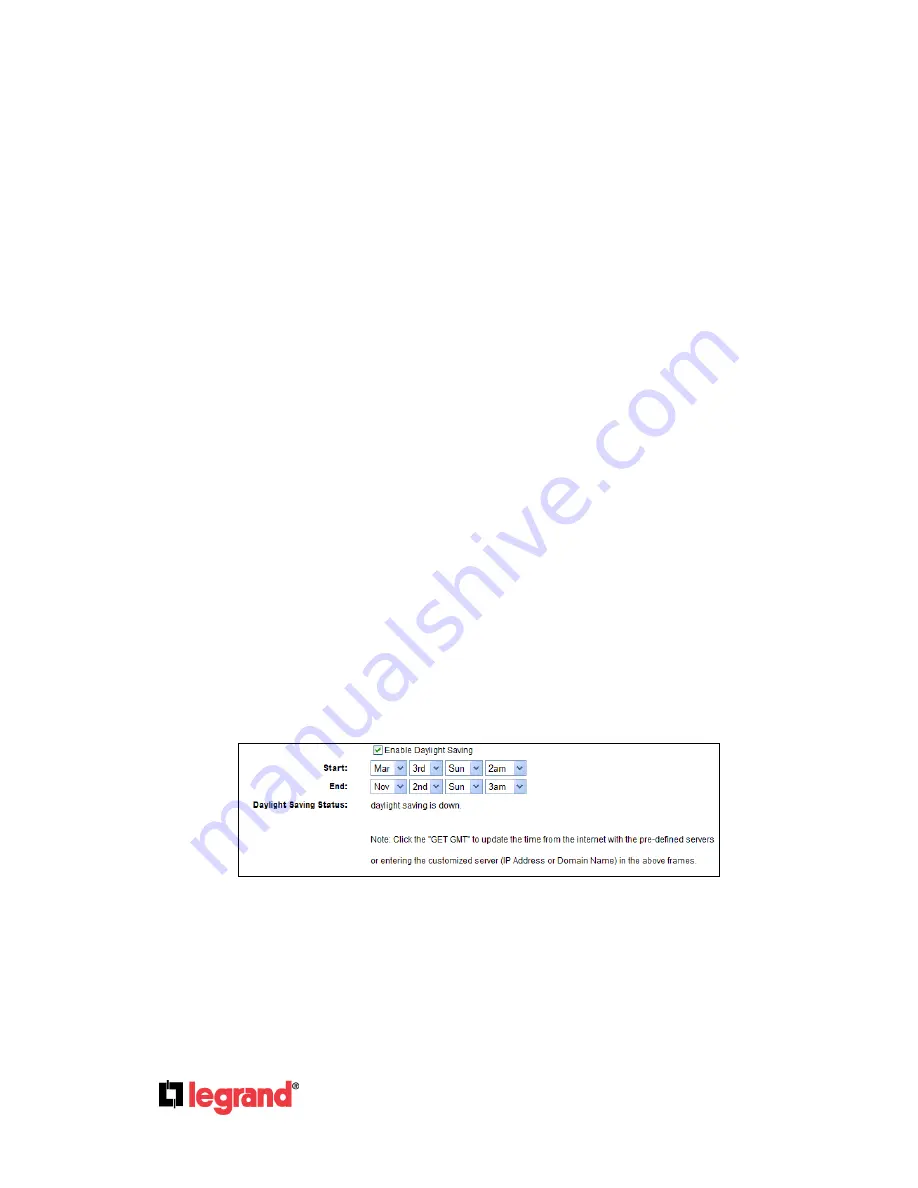
Page
76
301 Fulling Mill Road, Suite G
©Copyright 2012 by Legrand,
Middletown, PA 17057
Inc All Rights Reserved.
(800)-321-2343
www.onqlegrand.com
NTP Server 1 / NTP Server 2 -
Enter the address or domain of the
NTP Server 1
or
NTP Server
2
, and then the Router will get the time from the NTP Server preferentially. In addition, the Router
built-in some common NTP Servers, so it can get time automatically once it connects the Internet.
Enable Daylight Saving -
Check the box to enable the Daylight Saving function.
Start -
The time to start the Daylight Saving. Select the month in the first field, the week in the
second field, the day in the third field and the time in the last field.
End -
The time to end the Daylight Saving. Select the month in the first field, the week in the
second field, the day in the third field and the time in the last field.
Daylight Saving Status -
Displays the status whether the Daylight Saving is in use.
To set time manually:
1.
Select your local time zone.
2.
Enter the
Date
in Month/Day/Year format.
3.
Enter the
Time
in Hour/Minute/Second format.
4.
Click
Save
.
To set time automatically:
1.
Select your local time zone.
2.
Enter the address or domain of the
NTP Server I
or
NTP Server II
.
3.
Click the
Get GMT
button to get system time from Internet if you have connected to the Internet.
To set Daylight Saving:
1.
Check the box to enable Daylight Saving.
2.
Select the start time from the drop-down lists in the
Start
field.
3.
Select the end time from the drop-down lists in the
End
field.
4.
Click the
Save
button to save the settings.
Note:
1.
This setting will be used for some time-based functions such as firewall. You must specify
your time zone once you login to the router successfully, otherwise, these functions will
not take effect.
2.
The time will be lost if the router is turned off.
3.
The Router will automatically obtain GMT from the Internet if it is configured accordingly.
4.
The Daylight Saving will take effect one minute after the configurations are completed.
















































