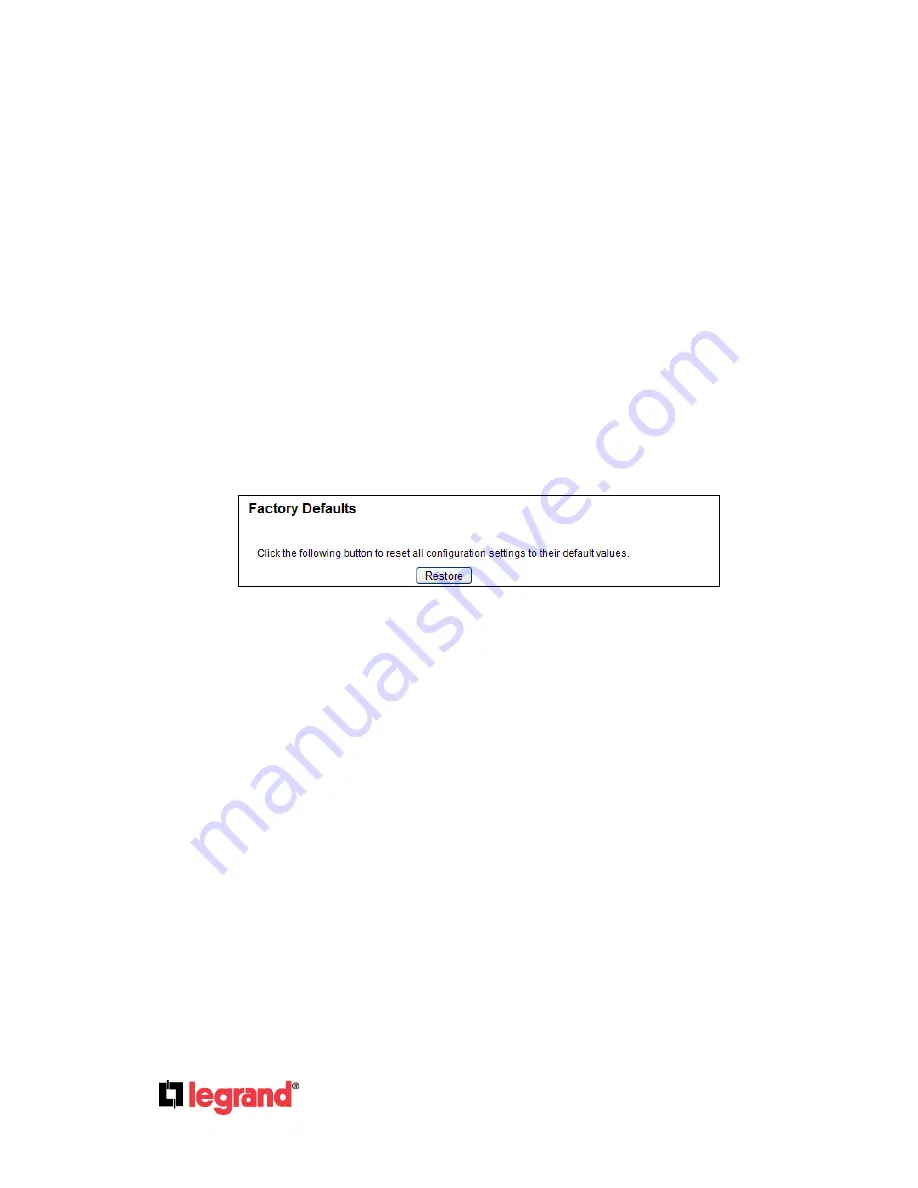
Page
79
301 Fulling Mill Road, Suite G
©Copyright 2012 by Legrand,
Middletown, PA 17057
Inc All Rights Reserved.
(800)-321-2343
www.onqlegrand.com
Note:
1)
New firmware versions are posted on the Legrand website and can be downloaded for
free. There is no need to upgrade the firmware unless the new firmware has a new
feature you want to use. However, when experiencing problems caused by the Router
rather than the configuration, you can try to upgrade the firmware.
2)
When you upgrade the Router's firmware, you may lose its current configurations, so
before upgrading the firmware please write down some of your customized settings to
avoid losing important settings.
3)
Do not turn off the Router or press the Reset button while the firmware is being
upgraded, otherwise, the Router may be damaged.
4)
The Router will reboot after the upgrading has been finished.
4.16.4 Factory Defaults
Choose menu “
System Tools → Factory Defaults
”, to restore the configurations of the Router to
factory defaults as shown in Figure 4-81.
Figure 4-81 Restore Factory Default
Click the
Restore
button to reset all configuration settings to their default values.
The default
User Name
: admin
The default
Password
: admin
The default
IP Address
: 192.168.40.254
The default
Subnet Mask
: 255.255.255.0
Note:
1.
Any settings you have saved will be lost when the default settings are restored.
2.
When you press and hold the WPS/Reset button for more than 5 seconds, you will
reset the router.
















































