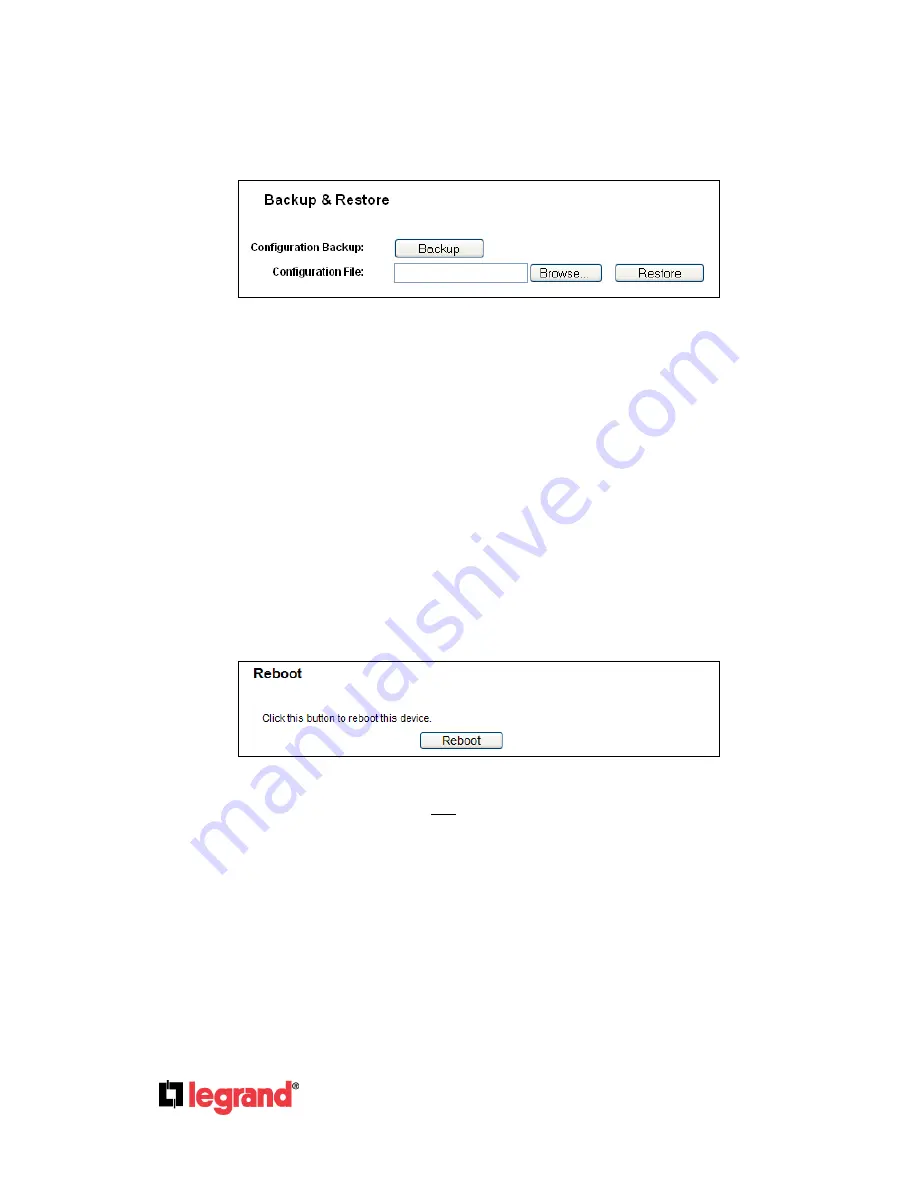
Page
80
301 Fulling Mill Road, Suite G
©Copyright 2012 by Legrand,
Middletown, PA 17057
Inc All Rights Reserved.
(800)-321-2343
www.onqlegrand.com
4.16.5 Backup & Restore
Choose menu “
System Tools
→ Backup & Restore
”, to save the current configuration of the Router
as a backup file and restore the configuration via a backup file as shown in Figure 4-82.
Figure 4-82 Backup & Restore Configuration
Click the
Backup
button to save all configuration settings as a backup file in your local computer.
To upgrade the Router's configuration, follow these instructions.
Click the
Browse…
button to locate the update file for the Router, or enter the exact path of
the file into the text box.
Click the
Restore
button.
Note: The current configuration will be overwritten by the Restored configuration file. The
Restore process lasts for 20 seconds and the Router will restart automatically. Keep the Router
on during the upgrading process to prevent any damage.
4.16.6 Reboot
Choose menu “
System Tools → Reboot
”, and click the
Reboot
button to reboot the Router as shown
in Figure 4-83.
Figure 4-83 Reboot the Router
Some settings of the Router will take effect only after rebooting, which include
Changing the LAN IP Address (system will reboot automatically).
Changing the DHCP Settings.
Changing the Wireless configurations.
Changing the Web Management Port.
Upgrading the firmware of the Router (system will reboot automatically).
Restoring the Router's settings to factory defaults (system will reboot automatically).
Restoring the configuration file (system will reboot automatically.
















































