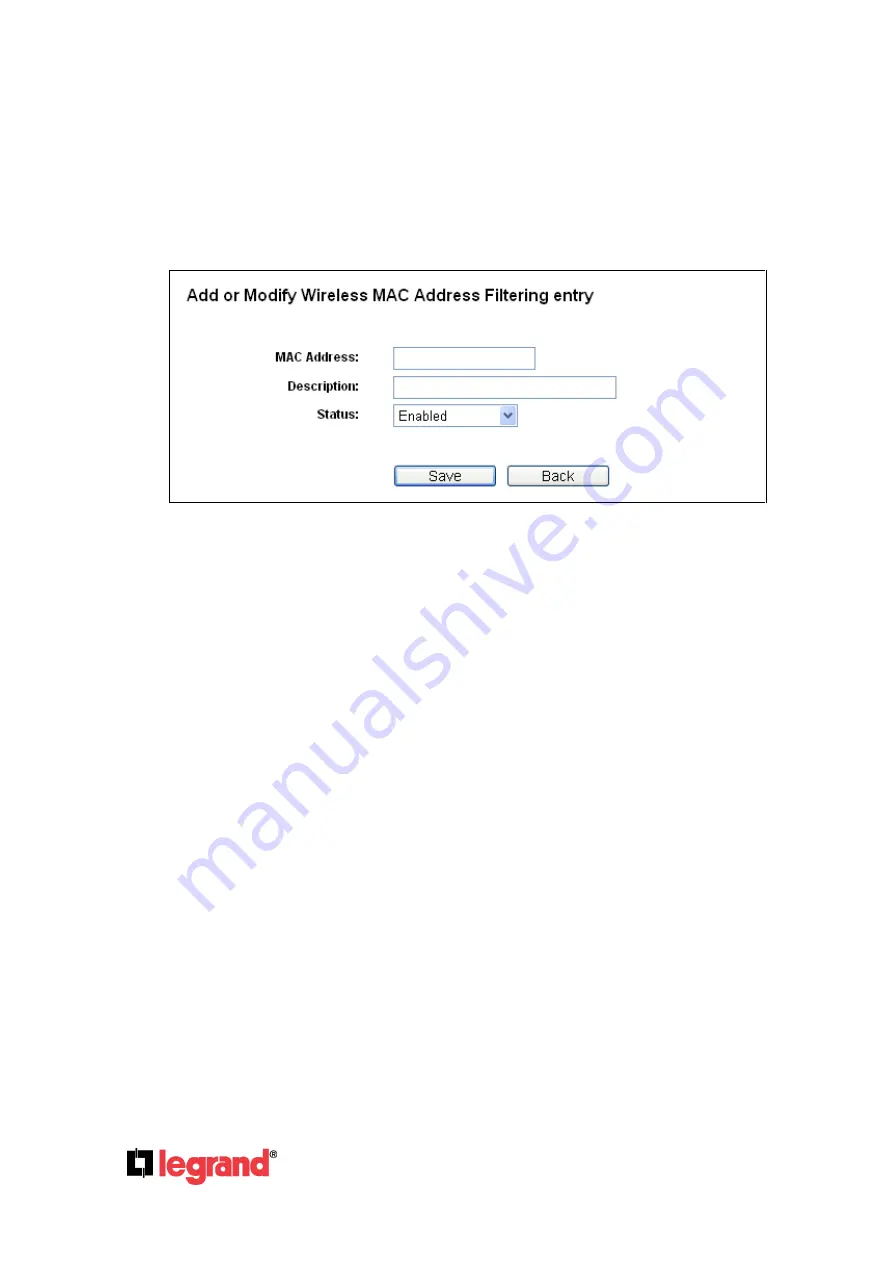
Page
51
301 Fulling Mill Road, Suite G
©Copyright 2012 by Legrand,
Middletown, PA 17057
Inc All Rights Reserved.
(800)-321-2343
www.onqlegrand.com
The Wireless MAC Address Filtering feature allows you to control wireless stations accessing the
device, depending on the station's MAC address.
Wireless MAC Filtering -
Click the
Enable
button to enable the Wireless MAC Address Filtering.
The default setting is disabled.
To Add a Wireless MAC Address filtering entry, click the
Add New…
button. The “Add or Modify
Wireless MAC Address Filtering entry" page will appear, as shown in Figure 4-21
Figure 4-21 Add or Modify Wireless MAC Address Filtering entry
MAC Address
-
Enter the wireless station's MAC address.
Description -
Give a simple description of the wireless station.
Status
-
Select a status for this entry, either
Enabled
or
Disabled
.
To set up an entry, follow these instructions:
First, you must decide whether a wireless station can access the device or not. If you desire that the
unspecified wireless station can access the device,
“Enabled” will be selected under Status:,
otherwise, Disabled will be selected.
To add a MAC Address Filtering entry, follow these instructions:
1.
Enter the appropriate MAC Address into the
MAC Address
field. The format of the MAC Address
is XX-XX-XX-XX-XX-XX (X is any hexadecimal digit). For example: 00-0A-EB-B0-00-0B.
2.
Enter a simple description of the wireless station in the
Description
field. For example: Wireless
station A.
3.
Select
Enabled
or
Disabled
for this entry on the
Status
pull-down list.
4.
Click the
Save
button to save this entry.
To add additional entries, repeat steps 1-4.
To modify or delete an existing entry:
1.
Click the word
Modify
in the entry you want to modify it, or
Delete
if you want to delete the entry.
















































