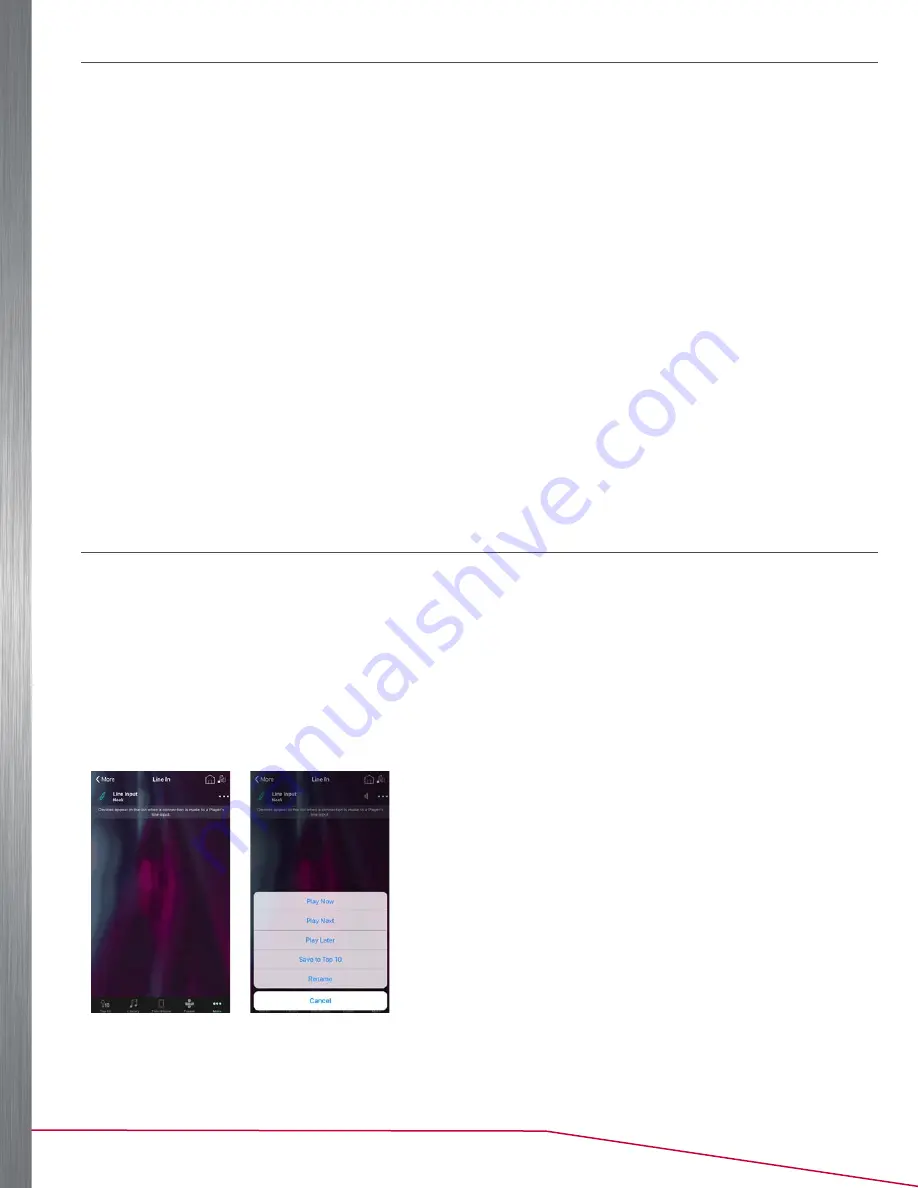
12
Player Portfolio Audio System
| Product Manual
DIRECT STREAM
If audio files such as MP3, AAC, FLAC, or other audio files are on the mobile device running the app, they can be
streamed directly to a zone by selecting the
This <Device>
icon. When
This <Device>
has been selected, all music
playable by the device is cataloged and listed in categories such as Artists, Albums, Tracks, Playlists, etc., similar
to what is presented when using the Library Source (See Figure 15). Select the desired function from the app music
selection ribbon. Once you initiate a source, the
Grouping
,
Volume
,
Transport
,
Mute
, and
More
options function as
when listening to other sources.
DIRECT STREAMING REQUIREMENTS:
• A device with the Nuvo Player app 1.8 or greater loaded.
• Firmware version 1.8 or greater on the Nuvo component.
• A device connected to the same network as the Nuvo component.
OPERATION NOTES:
• Once a device is direct streaming to a zone, other zones can join the same zone for listening but content cannot be
selected.
• Additional zones have transport control.
• Local joined zones have volume and mute control, as well as the ability to leave the group.
• The number of devices used in a system can’t exceed the number of zones available. A four-zone system can have
a maximum of four devices connected and streaming simultaneously. A sixteen-zone system can support up to
sixteen devices.
• Direct stream supports most device file formats.
LINE IN
Each component has a 3.5 mm stereo audio line in on the back panel. This input allows any compatible analog music
device to be plugged-in and added to the system as an additional source input. To do this, connect a 3.5 mm stereo
audio cable from the audio output on the compatible analog music device into the line in port on the back of the Nuvo
component “Product Features” on page 5 for the port location.
When a line-in music device is connected, select
Line In
from the app music selection ribbon. The device appears
on the LINE IN menu and is available for selection from any zone (See Figure 20). Once connected, the app switches
to the music menu and music content is controlled from the app on the connected mobile device (See Figure 21). A
“Rename” utility is available by touching the
...
option next to the
Line Input
, which allows a specific name to be given
to the music device in the app.
Figure 20
Figure 21













































