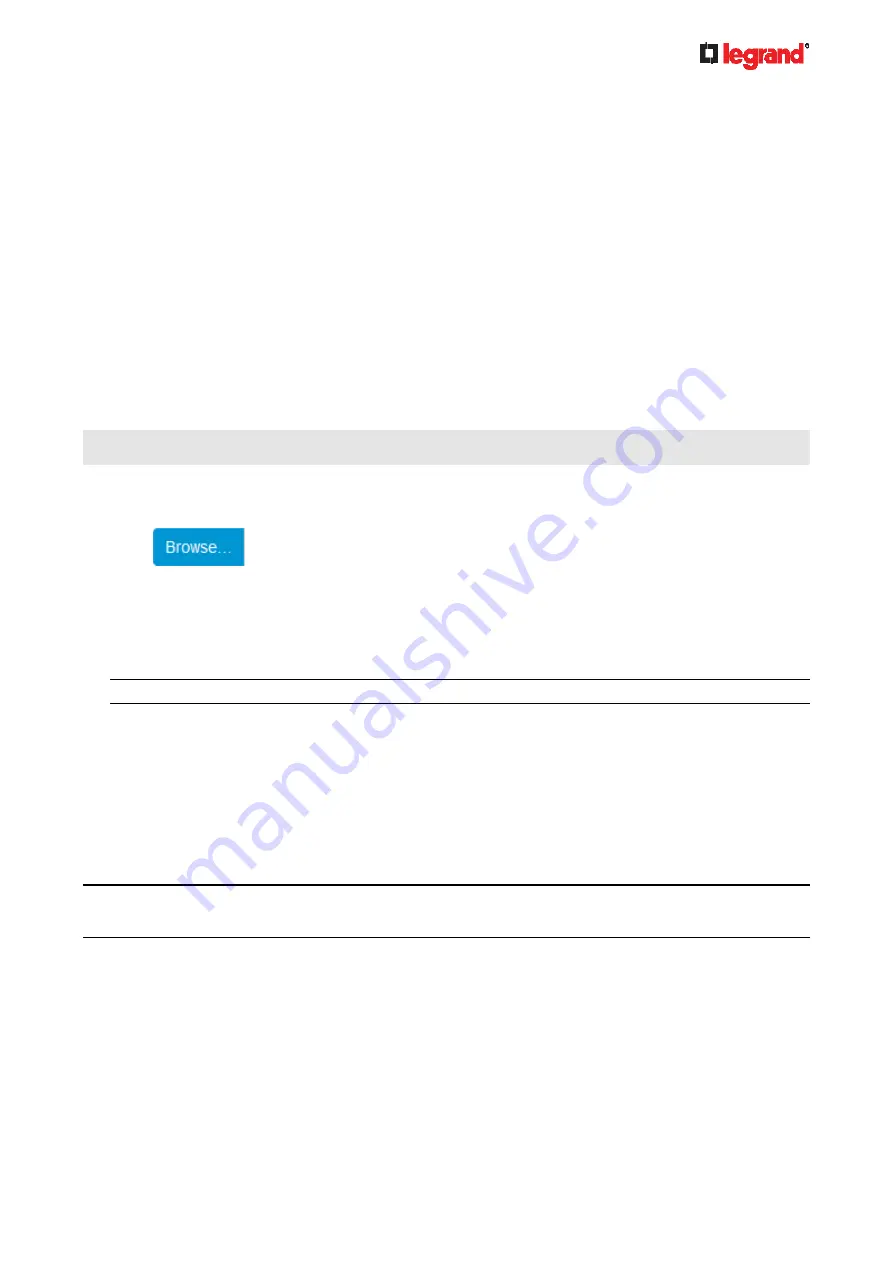
Ju
ne
20
18
Legrand PDU User Guide 237
2. Click Clear Log on the confirmation message.
Updating the Legrand PDU Firmware
Firmware files are available on the Legrand PDU section of Raritan website's
Support page
When performing the firmware upgrade, the Legrand PDU keeps each outlet's power status unchanged so
no server operation is interrupted. During and after the firmware upgrade, outlets that have been powered on
prior to the firmware upgrade remain powered ON and outlets that have been powered off remain powered
OFF.
You must be the administrator or a user with the Firmware Update permission to update the Legrand PDU
firmware.
Before starting the upgrade, read the release notes downloaded from the Legrand PDU section of Raritan
website's
Support page
the upgrade, contact Legrand Technical Support BEFORE upgrading.
Note that firmware upgrade via iOS mobile devices, such as iPad, requires the use of iCloud Drive or a file
manager app.
Warning: Do NOT perform the firmware upgrade over a wireless network connection.
To update the firmware:
1. Choose Maintenance > Update Firmware.
2. Click
to select an appropriate firmware file.
3. Click Upload. A progress bar appears to indicate the upload process.
4. Once complete, information of both installed and uploaded firmware versions as well as compatibility and
signature-checking results are displayed.
If anything is incorrect, click Discard Upload.
5. To proceed with the update, click Update Firmware.
Warning: Do NOT power off the Legrand PDU during the update.
6. During the firmware update:
A progress bar appears on the web interface, indicating the update status.
The front panel display shows the firmware upgrade message. See
Showing the Firmware
Upgrade Progress
No users can successfully log in to the Legrand PDU.
Other users' operation, if any, is forced to suspend.
7. When the update is complete, the Legrand PDU resets, and the Login page re-appears.
Other logged-in users are logged out when the firmware update is complete.
Important: If you are using the Legrand PDU with an SNMP manager, download its MIB again after the
firmware update to ensure your SNMP manager has the correct MIB for the latest release you are using. See
Using SNMP (on page 262).
Alternatives:
To use a different method to update the firmware, refer to:
Firmware Update via SCP
(on page 393)
Bulk Configuration or Firmware Upgrade via DHCP/TFTP
(on page 411)
Firmware Upgrade via USB
(on page 410)














































