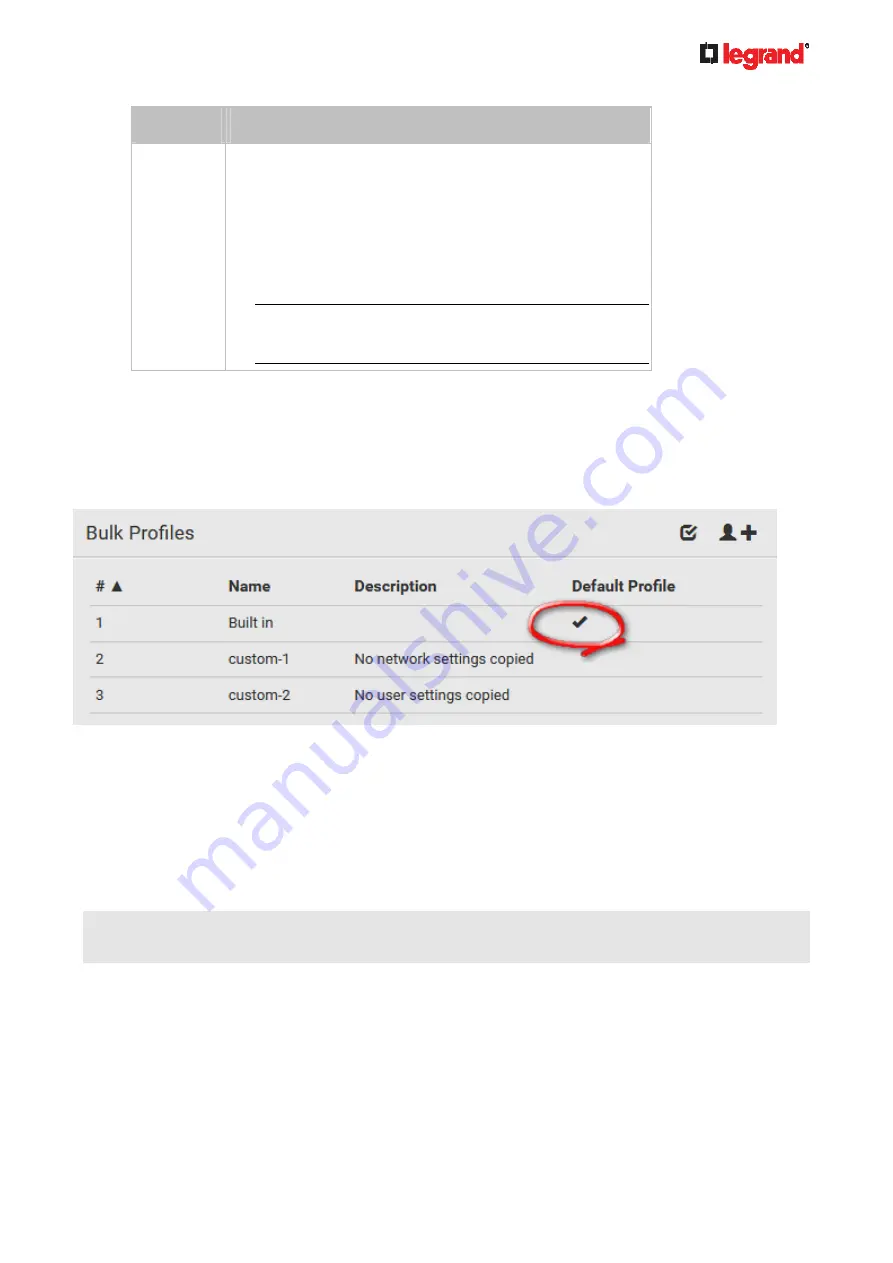
Ju
ne
20
18
Legrand PDU User Guide 241
Option
Description
Built In
The setting will follow the same setting of Legrand's built-in
profile.
If "Excluded" is selected in the built-in profile, this setting
will be also excluded.
If "Included" is selected in the built-in profile, this setting will
be also included.
The option inherited from the built-in profile will be enclosed in
parentheses.
Note: The option "Built In" is available in those settings
whose corresponding settings in the built in profile have
been set to a non-inherited option -- Excluded or Included.
7. Click
Save.
8. Repeat the same steps if you want to create more bulk profiles.
Performing Bulk Configuration
On the source device, make sure the wanted profile has been set as the default one. If not, start from step 1
below. If yes, go to step 2 directly.
Step 1: Select the desired bulk configuration profile (optional)
1. Log in to the source Legrand PDU, whose settings you want to copy.
2. Choose Maintenance > Bulk Configuration.
3. Click on the row of the wanted profile to open the Edit Bulk Profile page.
4. Select the "Select as default profile" checkbox.
5. Click
Save.
Step 2: Save a bulk configuration file
You must have the Administrator Privileges or "Unrestricted View Privileges" to download the
configuration.
1. Log in to the source Legrand PDU if you have not yet.
2. Choose Maintenance > Bulk Configuration.
3. Check the Bulk Format field. If the chosen value does not match your need, change it.














































