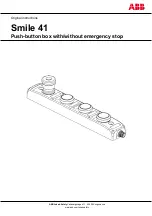Ju
ne
20
18
270 Legrand PDU User Guide
With HyperTerminal
You can use any terminal emulation programs for local access to the command line interface.
This section illustrates HyperTerminal, which is part of Windows operating systems prior to Windows Vista.
To log in using HyperTerminal:
1. Connect your computer to the product via a local (USB or RS-232) connection.
2. Launch HyperTerminal on your computer and open a console window. When the window first opens, it is
blank.
Make sure the COM port settings use this configuration:
Bits per second = 115200 (115.2Kbps)
Data bits = 8
Stop bits = 1
Parity = None
Flow control = None
Tip: For a USB connection, you can determine the COM port by choosing Control Panel > System >
Hardware > Device Manager, and locating the "Dominion PX2 Serial Console" under the Ports group.
3. In the communications program, press Enter to send a carriage return to the Legrand PDU. The
Username prompt appears.
4. Type a name and press Enter. The name is case sensitive. Then you are prompted to enter a password.
5. Type a password and press Enter. The password is case sensitive.
After properly entering the password, the # or > system prompt appears. See
Different CLI Modes and
Prompts
(on page 271) in the User Guide for more information.
Tip: The "Last Login" information, including the date and time, is also displayed if the same user account
was used to log in to this product's web interface or CLI.
6. You are now logged in to the command line interface and can begin administering this product.
With SSH or Telnet
You can remotely log in to the command line interface (CLI) using an SSH or Telnet client, such as PuTTY.
Note: PuTTY is a free program you can download from the Internet. Refer to PuTTY's documentation for
details on configuration.
To log in using SSH or Telnet:
1. Ensure SSH or Telnet has been enabled. See
Configuring Network Services
(on page 158) in the
User Guide.
2. Launch an SSH or Telnet client and open a console window. A login prompt appears.
3. Type a name and press Enter. The name is case sensitive.
Note: If using the SSH client, the name must NOT exceed 25 characters. Otherwise, the login fails.