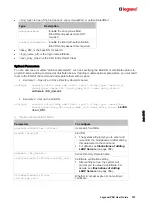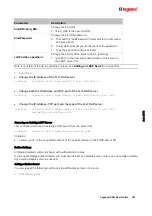Ju
ne
20
18
348 Legrand PDU User Guide
Specifying the SSH Public Key
If the SSH key-based authentication is enabled, specify the SSH public key for each user profile using the
following procedure.
To specify or change the SSH public key for a specific user:
1. Type the SSH public key command as shown below and press Enter.
config:#
user modify <name> sshPublicKey
2. The system prompts you to enter the contents of the SSH public key. Do the following to input the
contents:
a. Open your SSH public key with a text editor.
b. Copy all contents in the text editor.
c. Paste the contents into the terminal.
d. Press
Enter.
To remove an existing SSH public key:
1. Type the same command as shown above.
2. When the system prompts you to input the contents, press Enter without typing or pasting anything.
Example
The following procedure illustrates how to change the SSH public key for the user "assistant."
1. Verify that you have entered the configuration mode. See
Entering Configuration Mode
(on page 293).
2. Type the following command and press Enter.
config:#
user modify assistant sshPublicKey
3. You are prompted to enter a new SSH public key.
4. Type the new key and press Enter.
Deleting a User Profile
This command deletes an existing user profile.
config:#
user delete <name>
Changing Your Own Password
Every user can change their own password via this command if they have the Change Own Password
privilege. Note that this command does not begin with
user
.
config:#
password
After performing this command, the Legrand PDU prompts you to enter both current and new passwords
respectively.
Important: After the password is changed successfully, the new password is effective immediately no matter you
type the command "apply" or not to save the changes.
Example
This procedure changes your own password:
1. Verify that you have entered the configuration mode. See
Entering Configuration Mode
(on page 293).
2. Type the following command and press Enter.
config:#
password