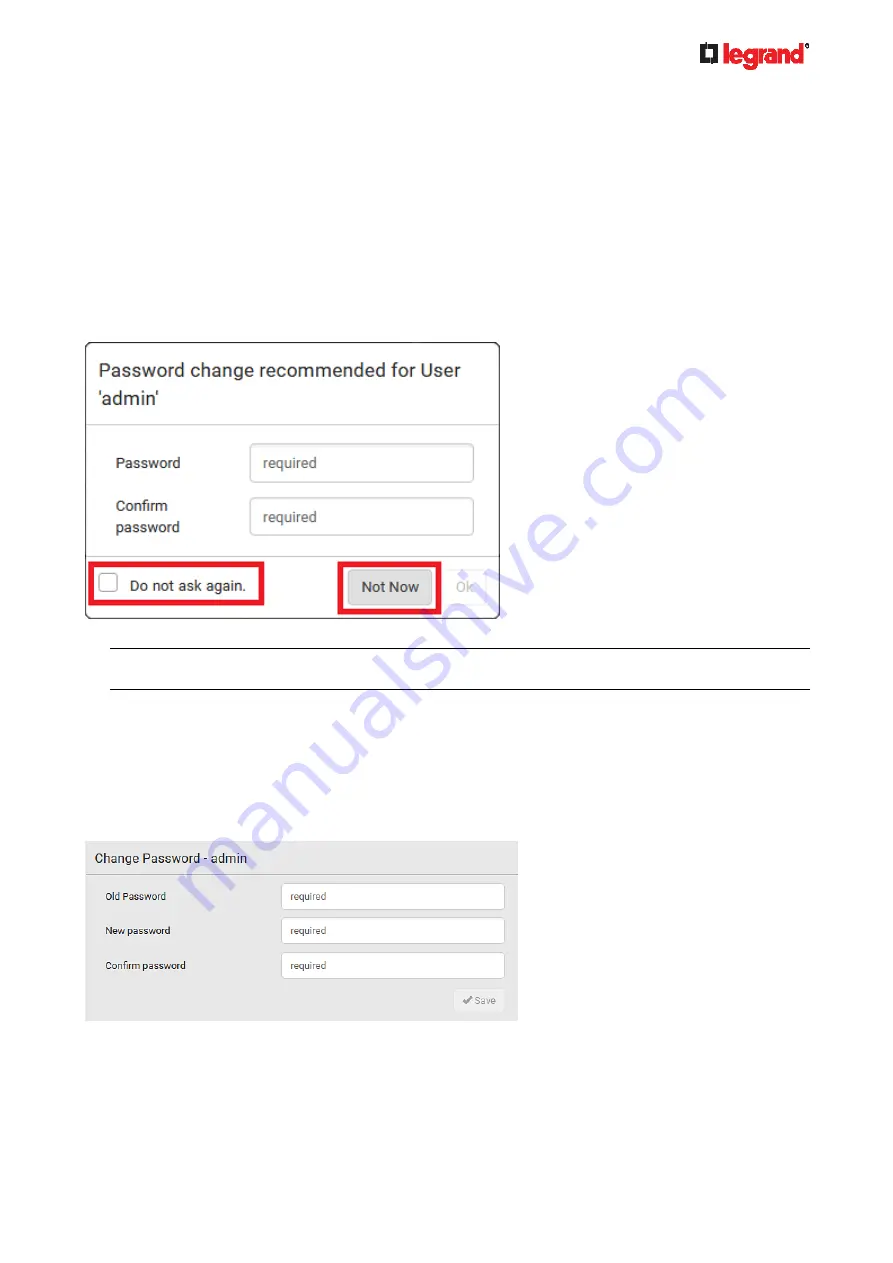
Ju
ne
20
18
Legrand PDU User Guide 81
Changing Your Password
You need appropriate permissions to change your password. Refer to the following for details.
To change other users' passwords, Administrator Privileges are required instead. See
Editing or Deleting
Users
(on page 133).
Password change request on first login:
On
first login
, if you have both the Change Local User Management and Change Security Settings
permissions, you can choose to either change your password or ignore it.
Not Now
ignores the request for this time only.
Do not ask again
ignores the request permanently. If you select this checkbox, then click
Not Now
.
Or enter the new password and click Ok.
Users without permissions listed must change password.
Note: This password change request also appears if the 'force password change' is enabled in the user
account setting. See
Creating Users
To change your password via the Change Password command:
You must have the Change Own Password permission to change your own password. See
Creating Roles
(on page 135).
1. Choose User Management > Change Password.
2. First type the current password, and then the new password twice. Passwords are case sensitive.
A password comprises 4 to 64 characters.














































