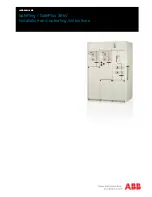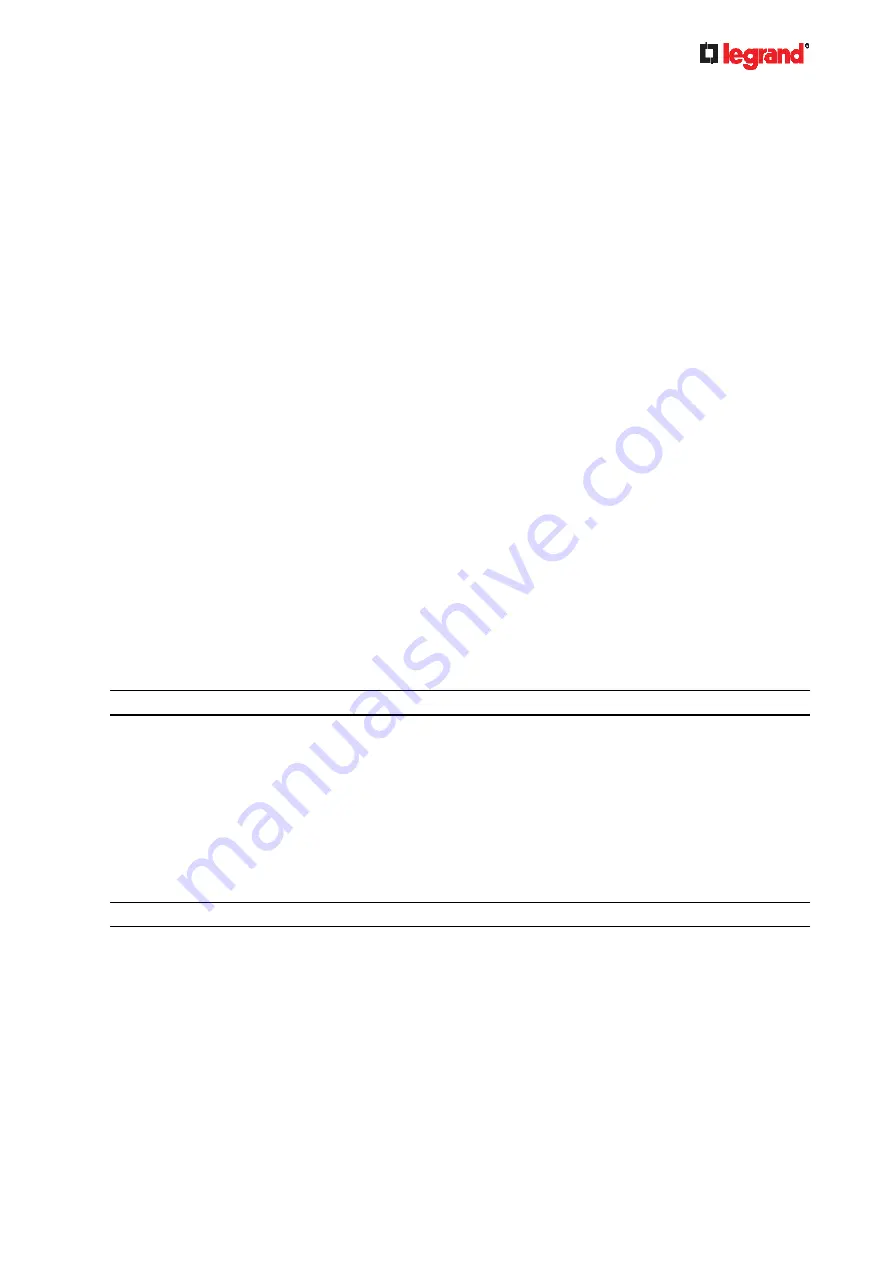
Ju
ne
20
18
Legrand PDU User Guide 485
The Ping Tool
The Legrand PDU provides a ping tool in the web interface and CLI so you can ping any host or Legrand
PDU in your data center.
Ping via the Web Interface:
To log in to the web interface, see
Login
(on page 79).
The Ping tool is useful for checking whether a host is accessible through the network or Internet.
Choose Maintenance > Network Diagnostics
Ping via the CLI:
You can access the CLI interface by connecting a computer to the Legrand PDU or using SSH/Telnet. See
With SSH or Telnet
(on page 270).
1. You must perform the ping command in the diagnostic mode. See
Entering Diagnostic Mode
(on page
2. Then perform the ping command. See
Testing the Network Connectivity
(on page 391).
Installing the USB-to-Serial Driver (Optional)
The Legrand PDU can emulate a USB-to-serial converter over a USB connection. A USB-to-serial driver
named "Dominion PX2 Serial Console" is required for Microsoft
®
Windows
®
operating systems.
Download the Windows driver for USB serial console from the Legrand PDU section of the Raritan website's
Support page
(
, where <n> represents the file's version number.
There are two ways to install this driver: automatic and manual installation. Automatic driver installation is
highly recommended.
Automatic driver installation in Windows
®
:
1. Make sure the Legrand PDU is NOT connected to the computer via a USB cable.
2. Run dominion-serial-setup-<n>.exe on the computer and follow online instructions to install the driver.
Note: If any Windows security warning appears, accept it to continue the installation.
3. Connect the Legrand PDU to the computer via a USB cable. The driver is automatically installed.
Manual driver installation in Windows
®
:
1. Make sure the Legrand PDU has been connected to the computer via a USB cable.
2. The computer detects the new device and the "Found New Hardware Wizard" dialog appears.
If this dialog does not appear, choose Control Panel > System > Hardware > Device Manager,
right-click the
Dominion PX2 Serial Console
, and choose Update Driver.
3. Select the option of driver installation from a specific location, and then specify the location where both
dominion-serial.inf
and
dominion-serial.cat
are stored.
Note: If any Windows security warning appears, accept it to continue the installation.
4. Wait until the installation is complete.