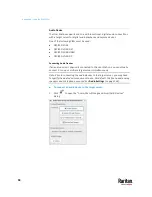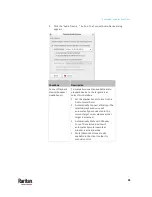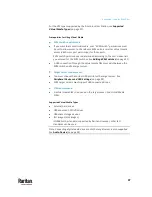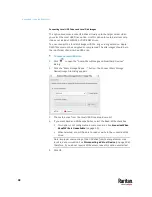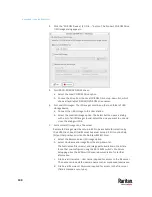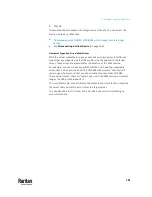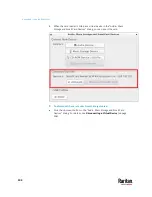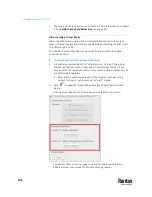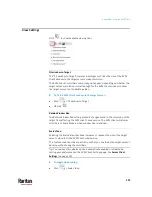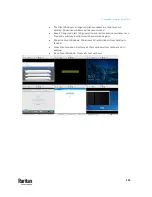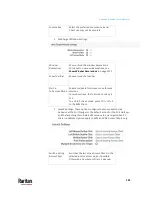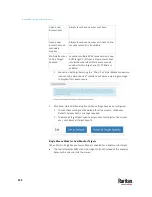Appendix A: Using the KVM Client
107
3.
Click the Disconnect button for the device you want to disconnect.
Click the Unmount button if you are disconnecting the smart card
reader.
4.
Click Yes on the confirmation message.
USB Profiles
Usually the "Generic" USB profile works fine for most target servers. In case
any of your target servers requires a special USB profile to have the remote
audio devices, virtual media and card reader work properly, select a different
USB profile for it.
To apply an appropriate USB profile to the target server:
1.
Click
to open the "Audio, Mass Storage and SmartCard Devices"
dialog.
2.
Click USB Profiles to expand it.
3.
Select the desired USB profile from the Active USB Profile drop-down list,
and click Apply.
Summary of Contents for Raritan Dominion User Station
Page 10: ......
Page 63: ...Appendix A Managing Targets and Access Methods 53 VNC Access Settings...
Page 64: ...Appendix A Managing Targets and Access Methods 54 SSH Access Settings...
Page 65: ...Appendix A Managing Targets and Access Methods 55 WEB Access Settings...
Page 159: ...Appendix A Administration Features 149 5 Enter the bind credentials in the Bind section...
Page 204: ...Appendix A Administration Features 194 9 Click Save...
Page 211: ...Appendix A Maintenance Features 201 6 Click OK in the confirmation dialog...
Page 269: ...Appendix D API 259...
Page 280: ......