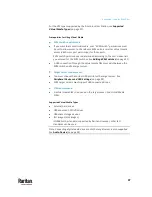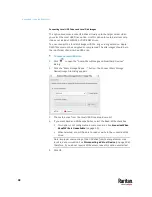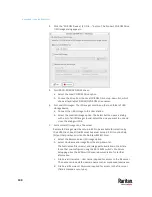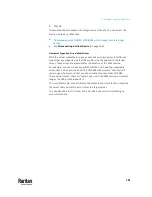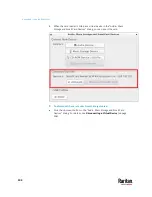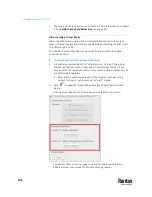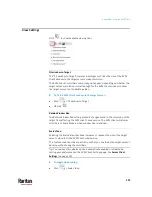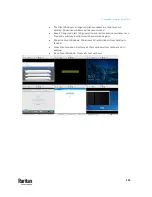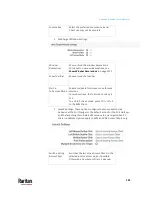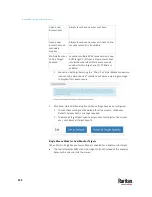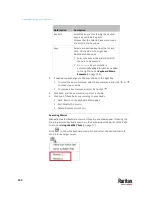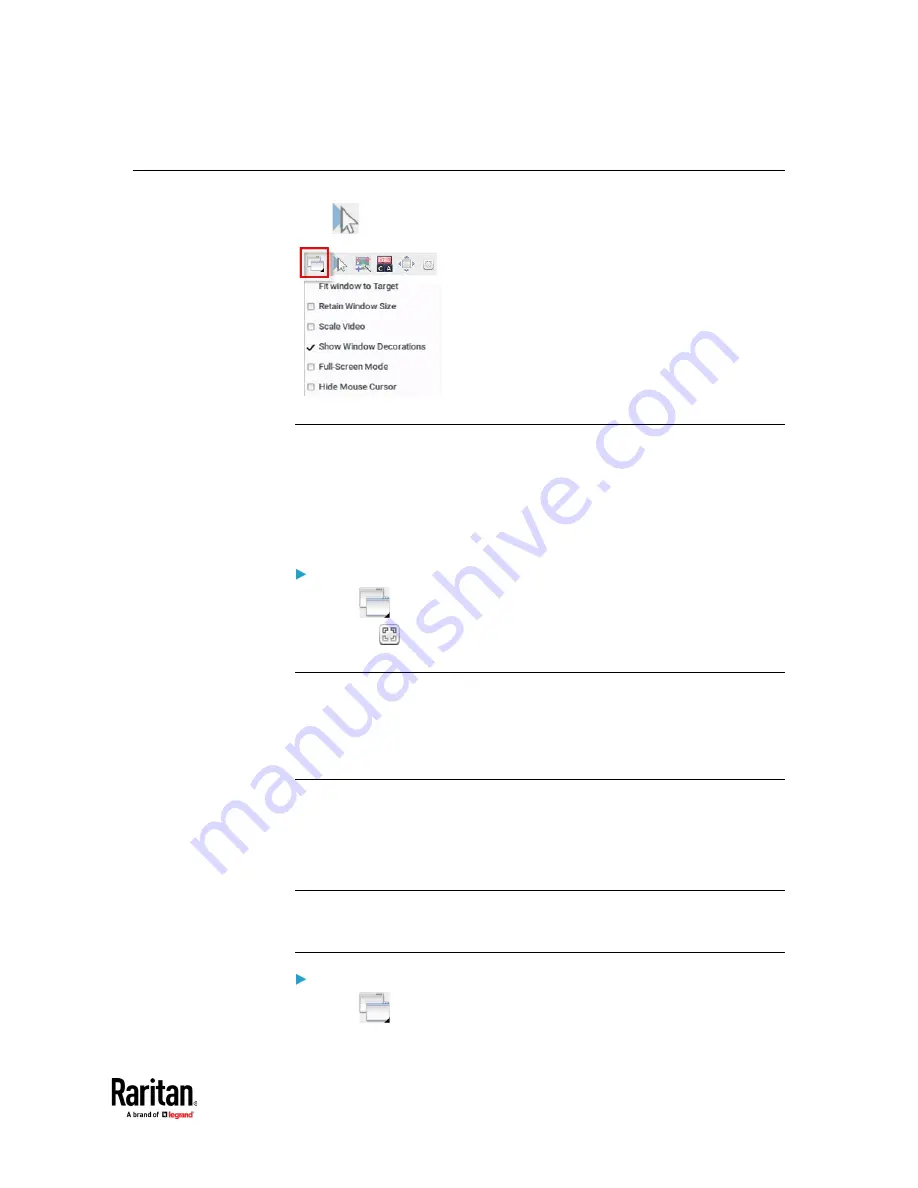
Appendix A: Using the KVM Client
111
View Settings
Click
to show available view options.
Fit window to Target
The "Fit window to Target" command enlarges or shrinks the size of the KVM
Client window to the target server's video resolution.
The KVM Client's scroll bars may or may not appear, depending on whether the
target server's resolution is small enough for the KVM Client window to show
the target server's entire desktop video.
To fit the KVM Client window to the target server:
•
Click
> Fit window to Target.
•
OR click
.
Retain Window Size
The Retain Window Size setting prevents changes made to the resolution of the
target from affecting the KVM client's window size. The KVM client will display
scroll bars or black borders when window size is retained.
Scale Video
Selecting the Scale Video checkbox increases or reduces the size of the target
server's video to fit the KVM Client window size.
This feature maintains the aspect ratio so that you see the entire target server's
desktop without using the scroll bars.
Tip: You can have this display option automatically enabled or disabled by
setting your preferences on the KVM Client Settings page. See
Access Client
Settings
To toggle video scaling:
•
Click
> Scale Video.
Summary of Contents for Raritan Dominion User Station
Page 10: ......
Page 63: ...Appendix A Managing Targets and Access Methods 53 VNC Access Settings...
Page 64: ...Appendix A Managing Targets and Access Methods 54 SSH Access Settings...
Page 65: ...Appendix A Managing Targets and Access Methods 55 WEB Access Settings...
Page 159: ...Appendix A Administration Features 149 5 Enter the bind credentials in the Bind section...
Page 204: ...Appendix A Administration Features 194 9 Click Save...
Page 211: ...Appendix A Maintenance Features 201 6 Click OK in the confirmation dialog...
Page 269: ...Appendix D API 259...
Page 280: ......