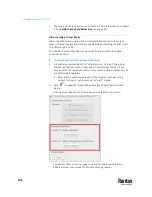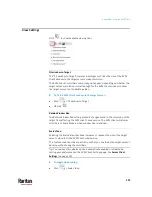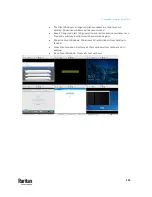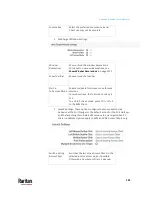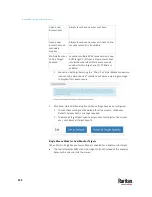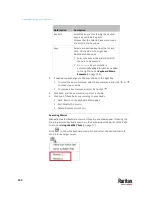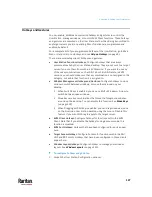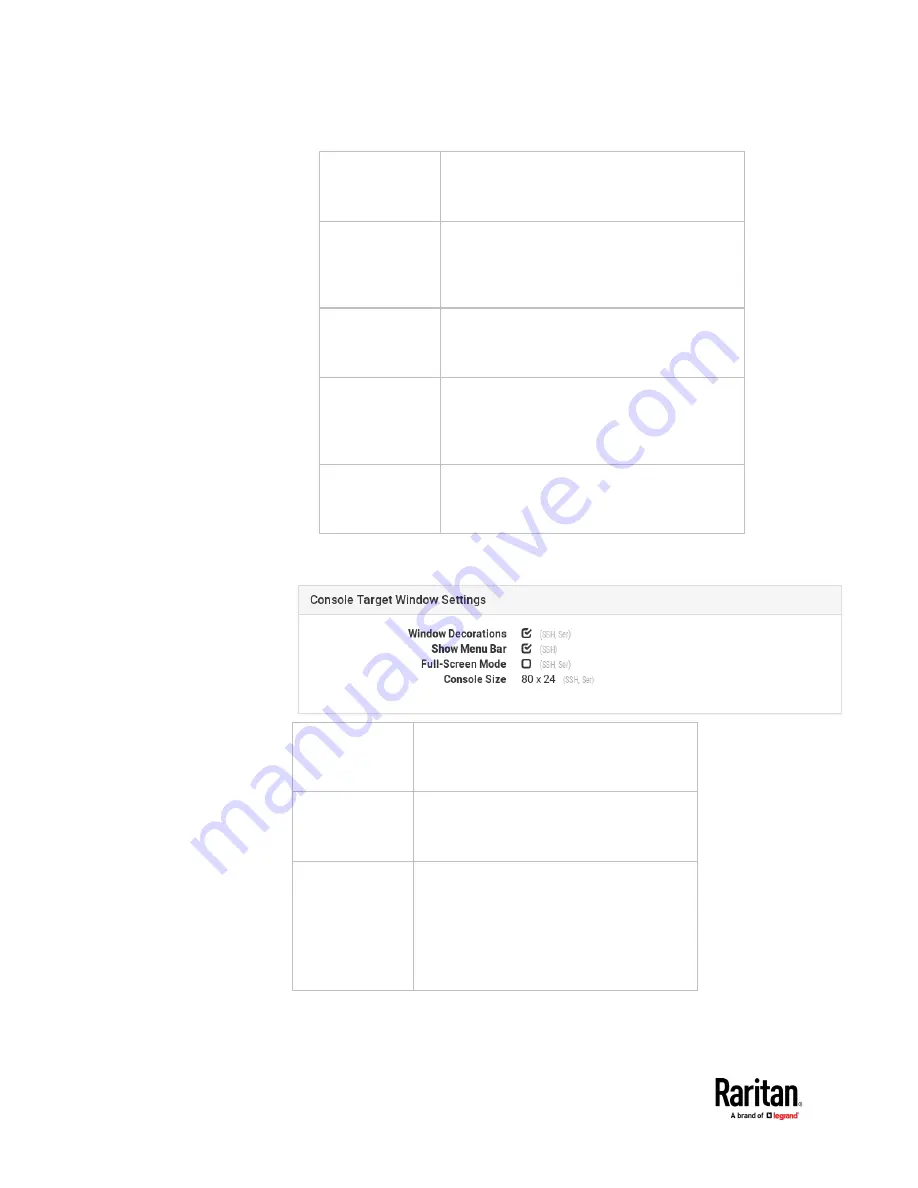
Appendix A: Setting User Preferences
120
Resizing Behavior Select resize preference for RDP sessions:
Fixed size, Dynamic Resolution Change,
Scale
Transmission
Quality
Select preferred transmission quality for RDP
sessions:
Best Quality (Slowest), Medium, Fastest
(Lowest Quality)
Preferred
Resolution
Select preferred resolution for RDP sessions.
Display as
Multi-Monitor
Target
Select multi-monitor preferences for RDP
sessions:
Disabled, Use 2 monitors, Use 3 monitors,
Use all monitors.
Desktop Scaling
Select a desktop scaling percentage for RDP
sessions.
Console Target Window Settings: These options apply to SSH and Serial
access.
Window
Decorations
Show or hide the window decorations.
For details on window decorations, see
Show Window Decorations
(on page 112).
Show Menu Bar
Show or hide the menu bar.
Start in
Full-Screen Mode
Enable or disable full-screen mode for
console sessions.
For SSH and Serial, the hot key for full screen
is F11.
To exit full-screen mode, press Ctrl + Alt + F
in the KVM Client.
Summary of Contents for Raritan Dominion User Station
Page 10: ......
Page 63: ...Appendix A Managing Targets and Access Methods 53 VNC Access Settings...
Page 64: ...Appendix A Managing Targets and Access Methods 54 SSH Access Settings...
Page 65: ...Appendix A Managing Targets and Access Methods 55 WEB Access Settings...
Page 159: ...Appendix A Administration Features 149 5 Enter the bind credentials in the Bind section...
Page 204: ...Appendix A Administration Features 194 9 Click Save...
Page 211: ...Appendix A Maintenance Features 201 6 Click OK in the confirmation dialog...
Page 269: ...Appendix D API 259...
Page 280: ......