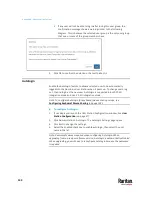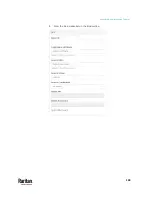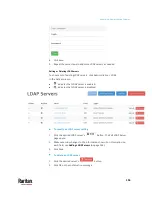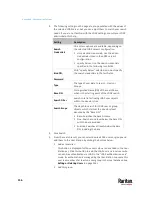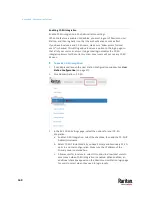Appendix A: Administration Features
156
3.
The following settings on this page are pre-populated with the values of
the selected LDAP server, but you can adjust them to match your search
needs. If you are not familiar with the LDAP settings, consult your LDAP
administrator for help.
Setting
Description
Search
Credentials
One or two options are available, depending on
the selected LDAP server's configuration.
stored admin credentials: Use the admin
credentials stored in the LDAP server's
configuration.
specify below: Use the search credentials
specified in the following two fields.
Bind DN,
Password
With "specify below" selected, you must specify
the search credentials in the two fields.
Type
The type of user data to search - Users or
Groups.
Base DN
Distinguished Name (DN) of the search base,
which is the starting point of the LDAP search.
Search Filter
Search criteria for finding LDAP user objects
within the directory tree.
Search Scope
The depth to search for LDAP user or group
objects, which starts at the directory level
denoted by the "Base DN."
Base: Searches the base DN only.
One: Searches one level below the base DN,
with the base excluded.
Subtree: Searches all levels below the base
DN, including the base.
4.
Click Search.
5.
From the search result, you can select desired LDAP users or groups and
add them to the User Station by clicking the buttons below.
Add as local user
:
This button is displayed for those users who are not added to the User
Station yet. Click this button to add the LDAP user as a local user who
can also be authenticated via LDAP in the "LDAP authentication only"
mode. Its authorization is managed by the User Station so ensure this
user is a member of at least one user group in the local database. See
Editing or Deleting Users
(on page 139).
Add this group
:
Summary of Contents for Raritan Dominion User Station
Page 10: ......
Page 63: ...Appendix A Managing Targets and Access Methods 53 VNC Access Settings...
Page 64: ...Appendix A Managing Targets and Access Methods 54 SSH Access Settings...
Page 65: ...Appendix A Managing Targets and Access Methods 55 WEB Access Settings...
Page 159: ...Appendix A Administration Features 149 5 Enter the bind credentials in the Bind section...
Page 204: ...Appendix A Administration Features 194 9 Click Save...
Page 211: ...Appendix A Maintenance Features 201 6 Click OK in the confirmation dialog...
Page 269: ...Appendix D API 259...
Page 280: ......