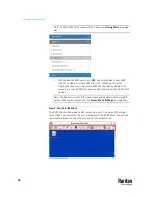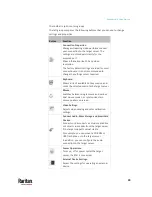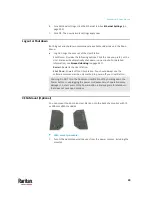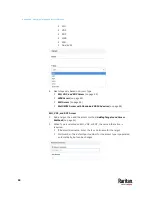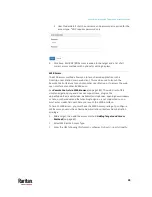Appendix A: Managing KVM Switches and Ports
31
user credentials for a KVM switch are saved on a per-user basis. Other users
must enter and save their own user credentials for the KVM switches you
added. See
Editing KVM Switches
(on page 31).
Editing KVM Switches
Added KVM switches are listed in the User Station Configuration window.
Each KVM switch has three icons in the Actions column. You must have Device
Administration privileges to delete, edit or add KVM switches.
If you are not the one who added new KVM switches to the User Station, you
must follow the procedure below to enter user credentials for newly-added
KVM switches.
Note: For the difference between a KVM switch's and the User Station's user
credentials, see
Authentication of User Stations and KVM Switches
(on page
To view the KVM switch's ports:
•
Click the desired KVM switch. The ports list opens. See
Configuring KVM
Ports
(on page 36).
To change the KVM switch's IP address/host name or authentication
method:
1.
Click the desired KVM switch's
button.
2.
Click Edit to open the Edit KX Device page.
3.
Modify the IP address or host name, discovery and HTTPs ports, or change
the authentication method. See
Adding KVM Switches
(on page 29).
4.
Click Save.
To open the KVM switch's administration page:
1.
Click the desired KVM switch's
button.
2.
The administration page launches. Login to access.
To enter new user credentials for a KVM switch:
1.
Click the
button of the desired KVM switch.
2.
Enter new user credentials.
Summary of Contents for Raritan Dominion User Station
Page 10: ......
Page 63: ...Appendix A Managing Targets and Access Methods 53 VNC Access Settings...
Page 64: ...Appendix A Managing Targets and Access Methods 54 SSH Access Settings...
Page 65: ...Appendix A Managing Targets and Access Methods 55 WEB Access Settings...
Page 159: ...Appendix A Administration Features 149 5 Enter the bind credentials in the Bind section...
Page 204: ...Appendix A Administration Features 194 9 Click Save...
Page 211: ...Appendix A Maintenance Features 201 6 Click OK in the confirmation dialog...
Page 269: ...Appendix D API 259...
Page 280: ......